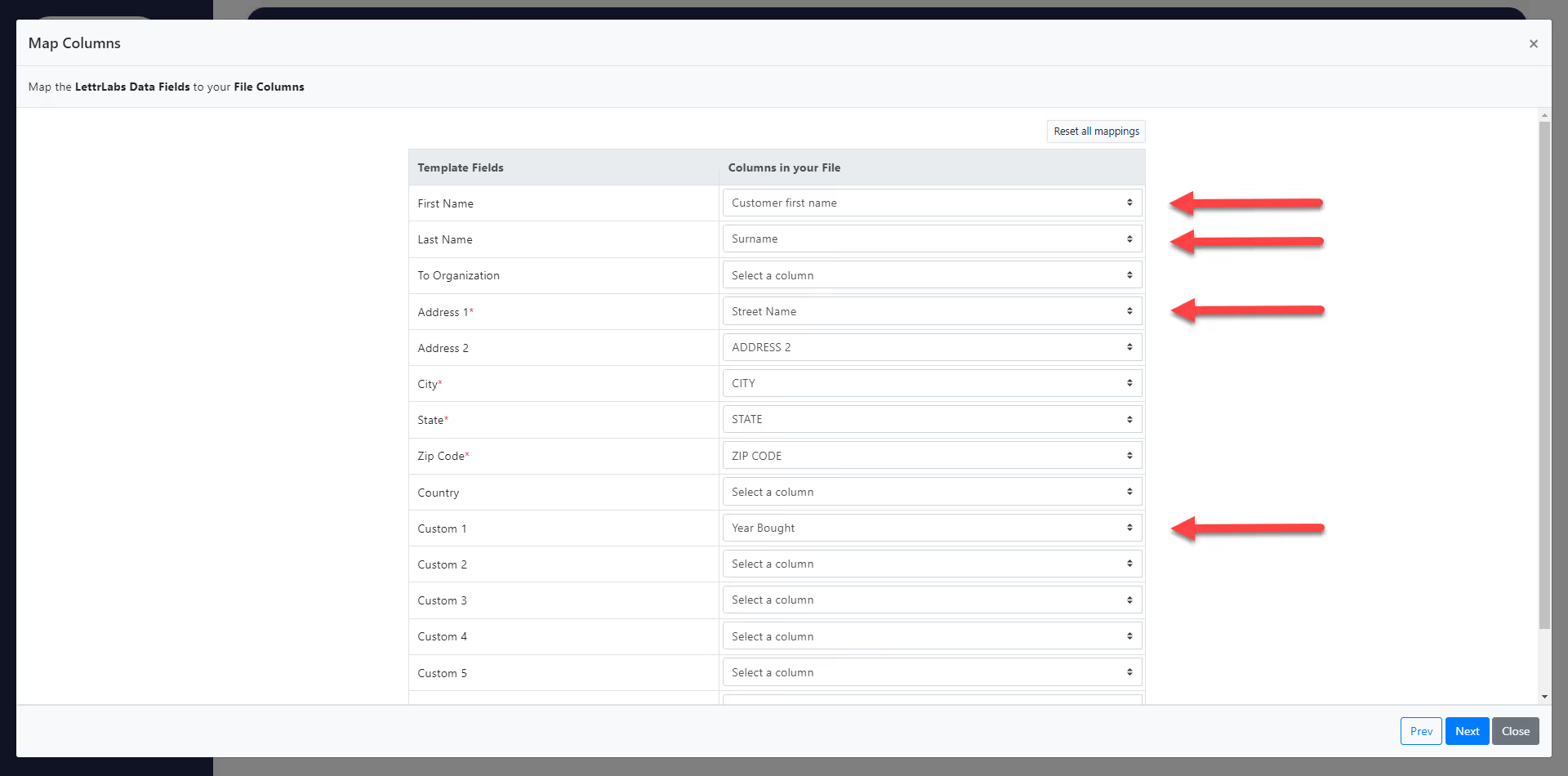In this article we’re going to review what mail merge is and how to use custom variables to personalize your direct mail with LettrLabs.
What is Mail Merge
Mail merge is a feature that allows you to create personalized letters for multiple recipients using a template and a data source.
The design tab of our Order will be where we will insert Mail-Merge Fields.
All you have to do is click the drop down in the Mail-Merge Fields and choose which merge tag you would like to use and insert it into your card template.
Your data source is a file that contains the information you want to insert in your letter, such as names, addresses, or a custom message.
How to Use Mail Merge and Custom Fields with LettrLabs
To utilize this feature, we will be going over 3 topics.
- Variables
- You can add variables to your card copy while designing your card. These variables will be replaced by the information you provide in your data source.
- To add a custom variable in your message, simply click inside of the message field where you would like to place the custom variable, then click on the custom field you will be using.
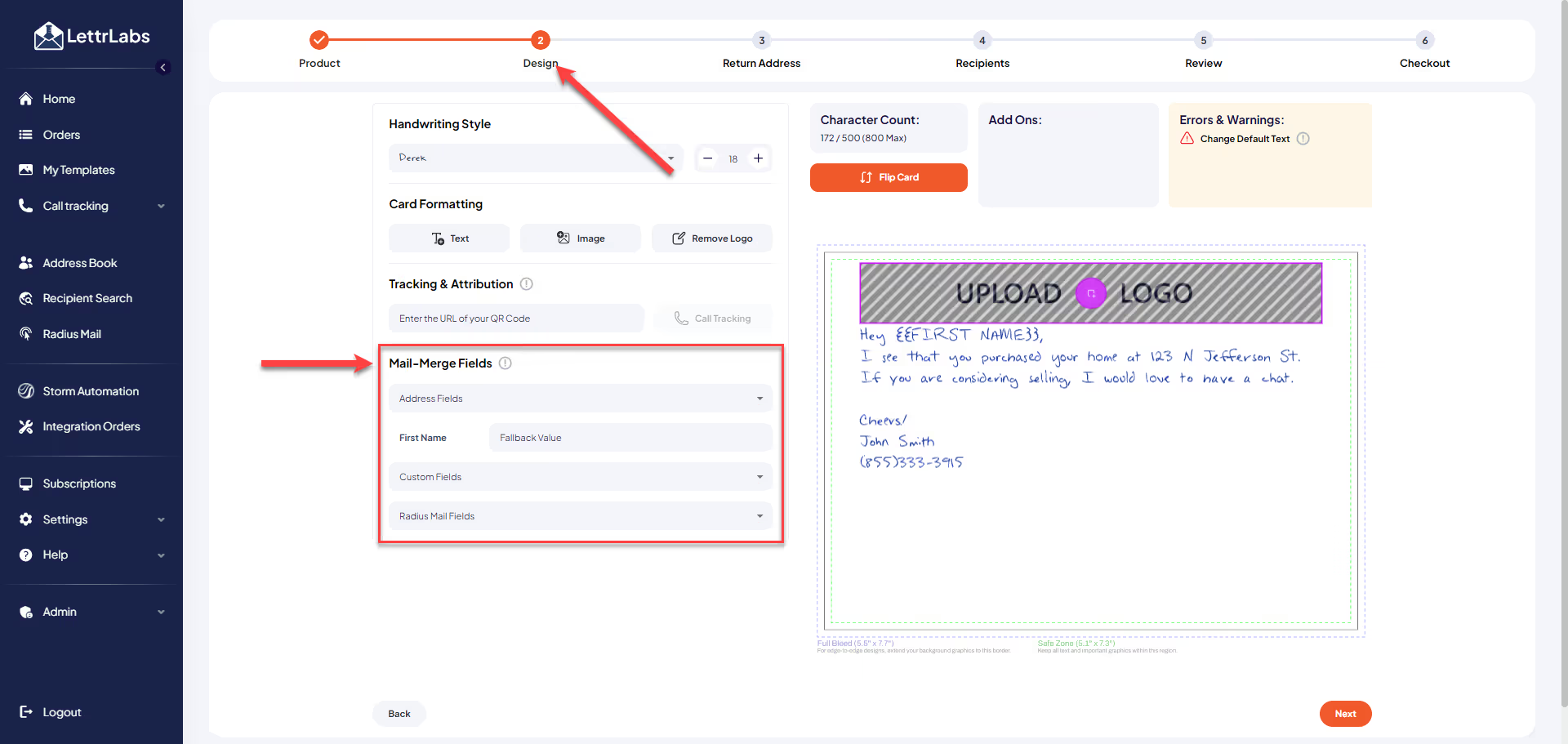
- Data Files can be in CSV, XLSX, or XLS format.
- Here are the column headers that should be included in your data: First Name, Last Name, Address 1(for street addresses), Address 2(only necessary if address has an Apartment number, suite number, building name, floor number etc.), City, State, and Zip Code. This information should be separated into separate columns.
- If you have inserted other custom variables in your card copy like To Organization, Salutation, or Custom, remember to add them into your data as well in its each separate column.
- All the information provided in your data will be used as our mailing list. It will also be used to fill up the custom variables you have inserted into your card copy in your template.
Take note of this image. We have used the following merge tags: {{First Name}}, {{Address 1}}, and {{Custom 1}}.
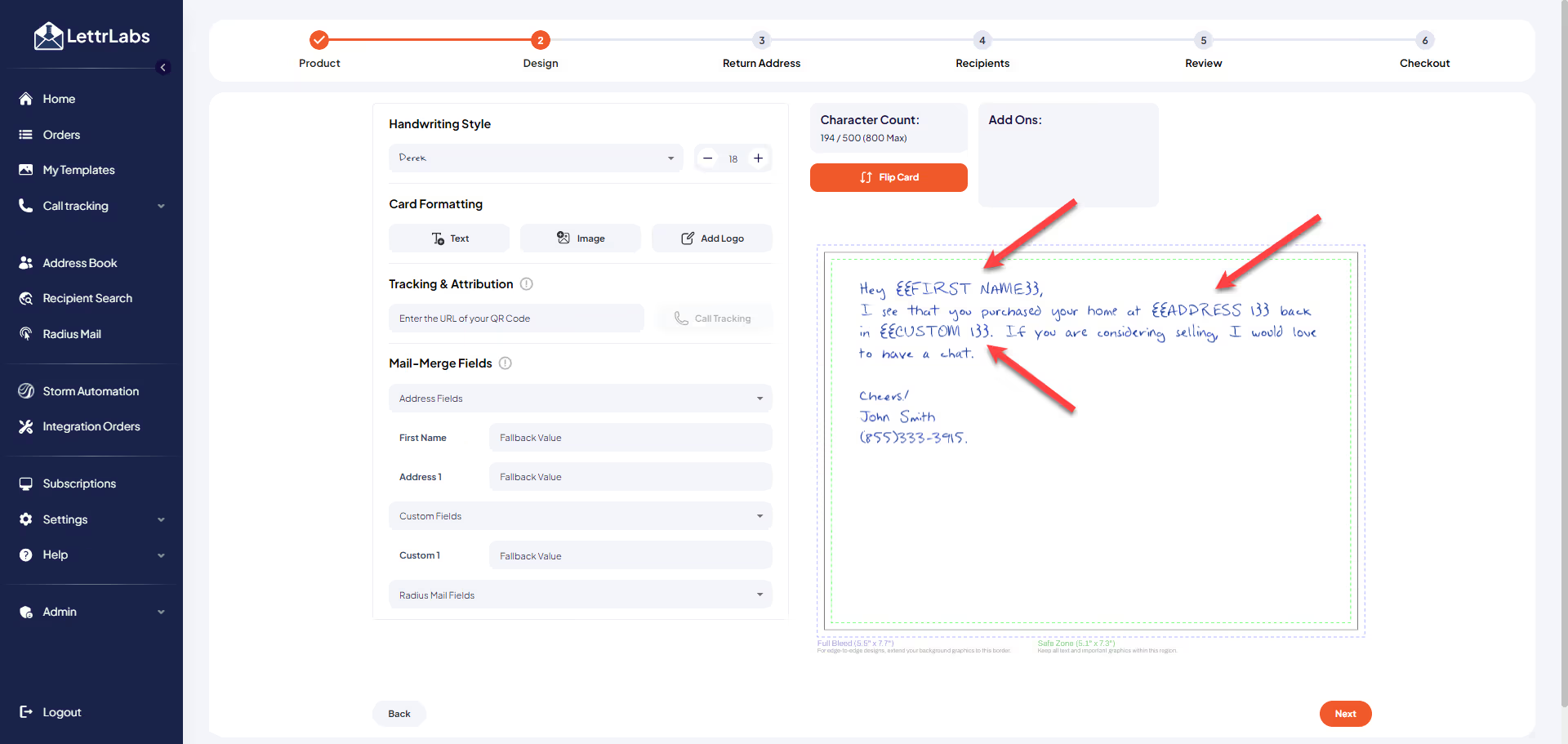
These variables will be replaced by the information you will be providing in your data.

This is how your completed order will look when the merge tags are replaced with the information from your data file.
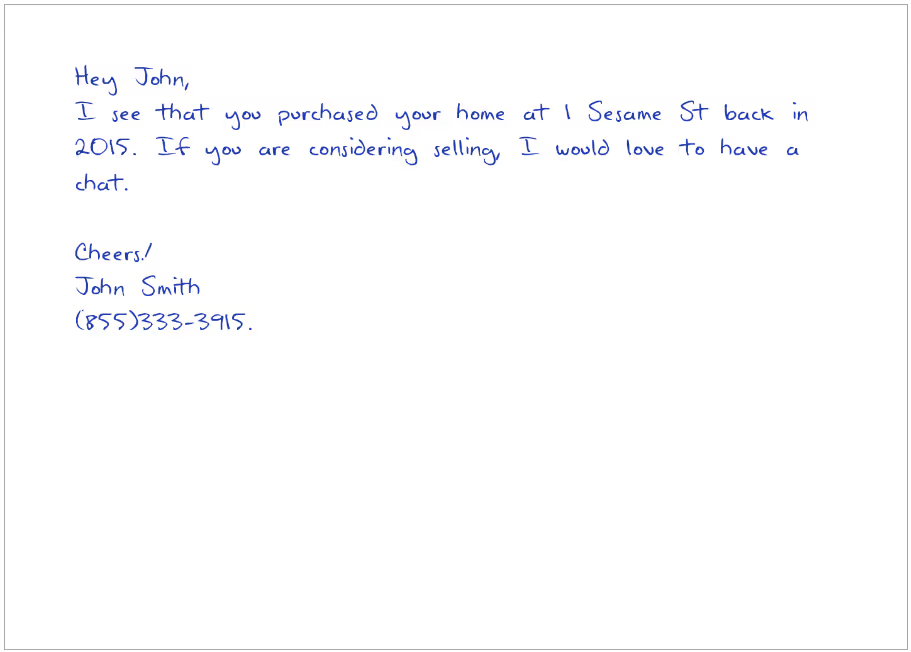
- Mapping your Data to the Mail-Merge Fields
- You will upload your data file on the “Recipients” section of the order, there will be a step where you would need to map your data. This step is important to make sure that your information corresponds to a specific variable. Basically, all you need to do is match the Template Field with the Columns in your File.
- We understand that you might already have existing files with information for your recipients. The Mapping feature will be very helpful in this situation especially if you have your columns named differently. Yes! It is not necessary that you have each column named like we have it in the template First Name, Last Name, or Custom 1-3. Check Images below for example.
Instead of this:

You might have it named like this in your existing data: