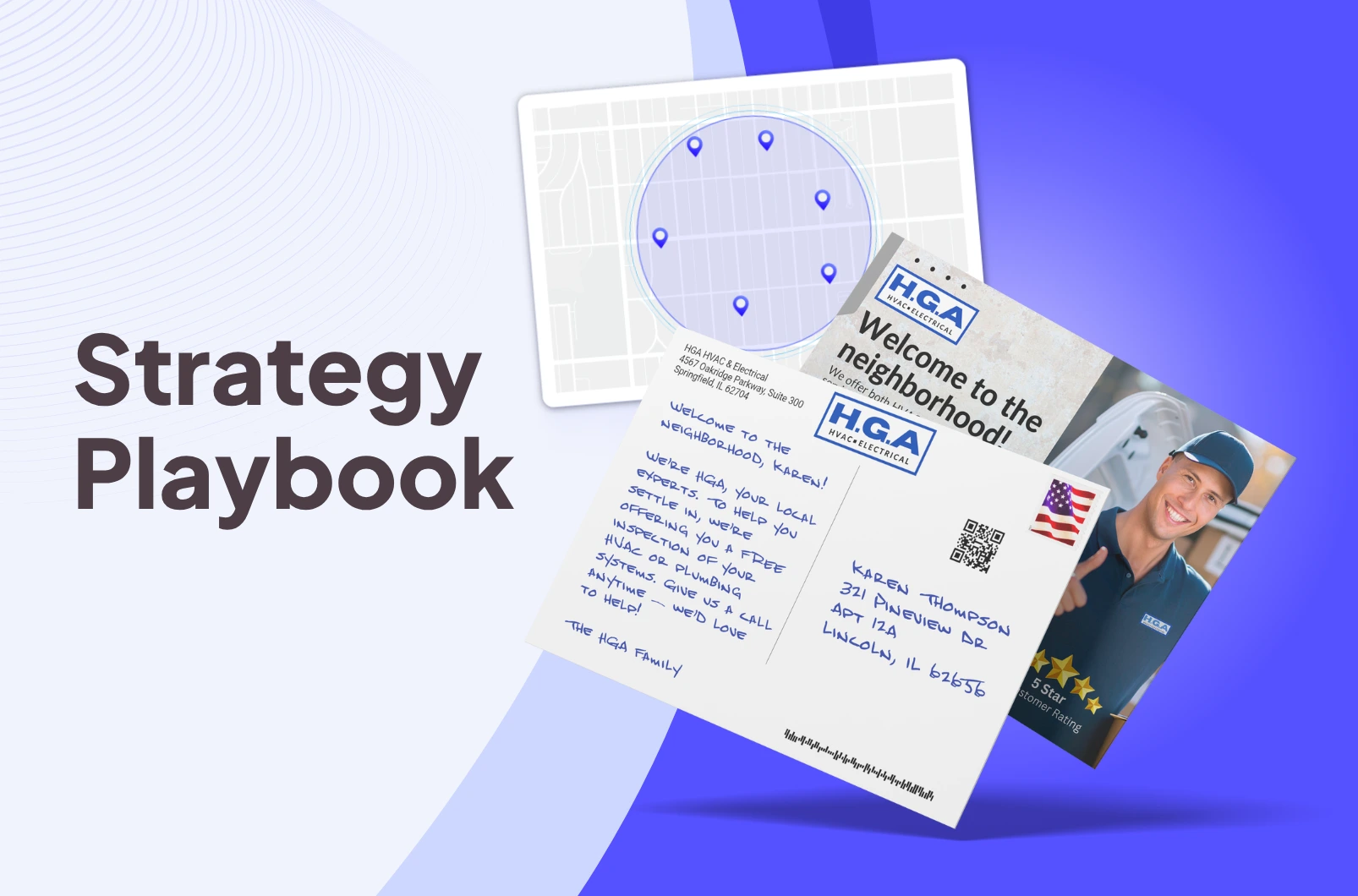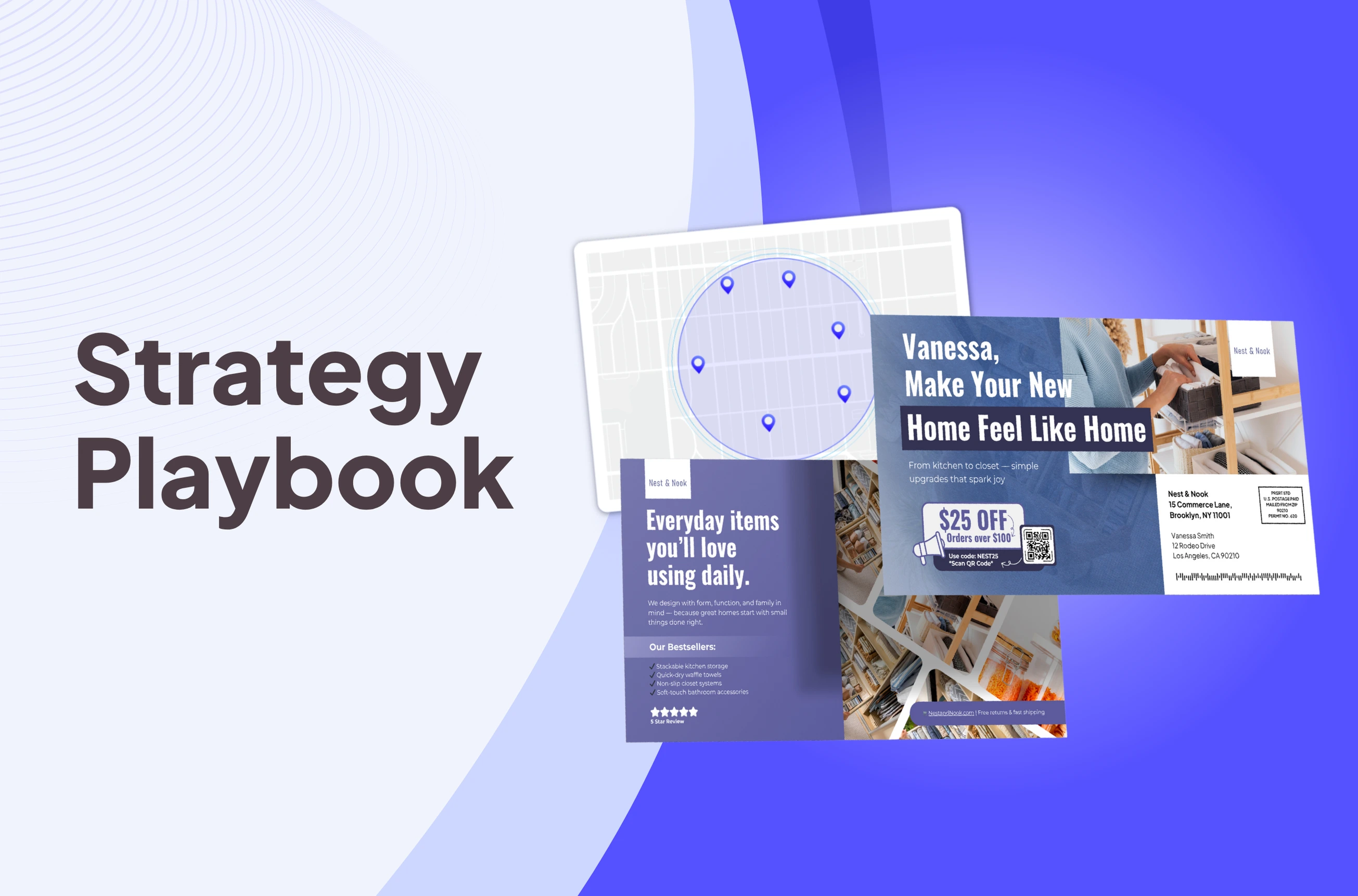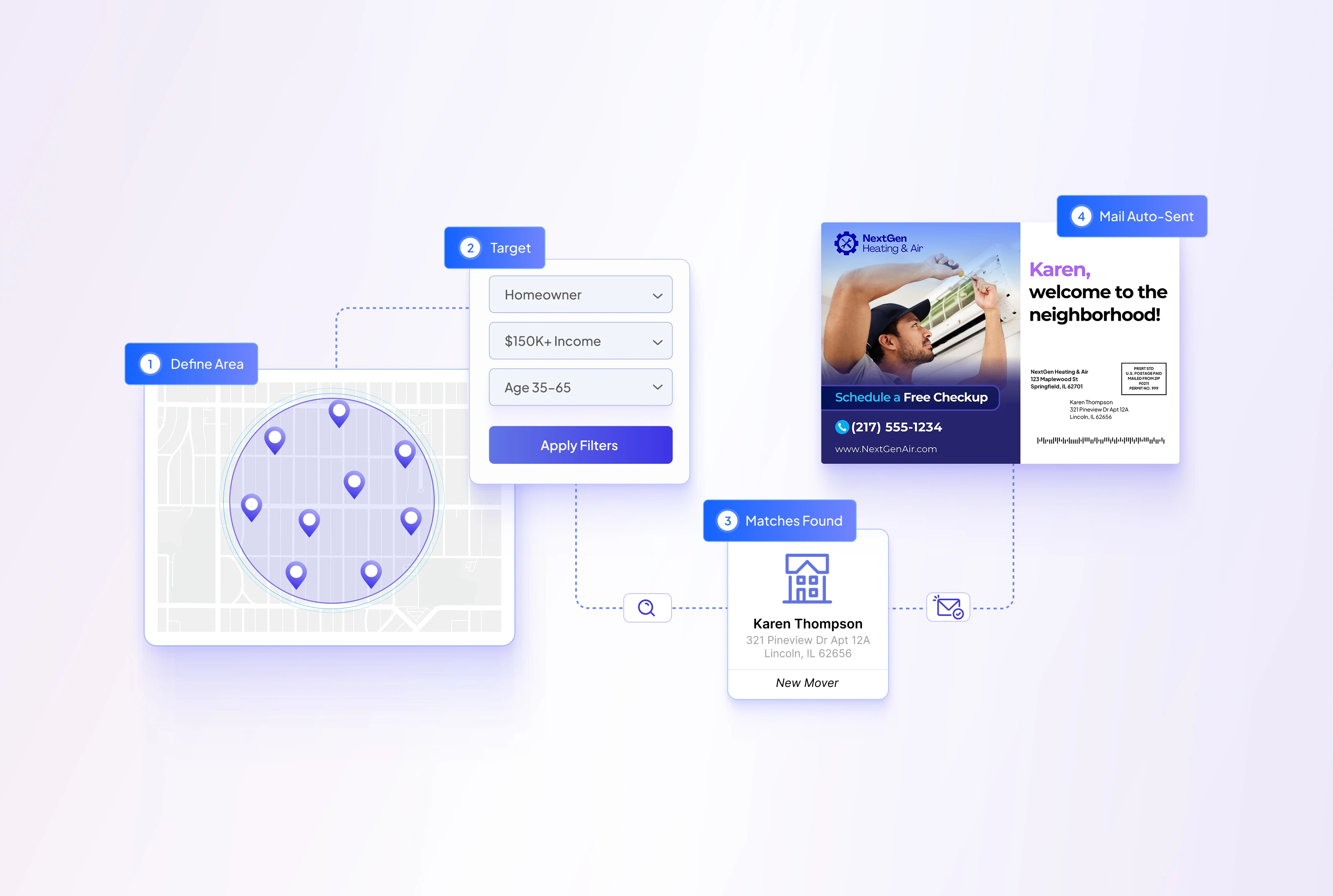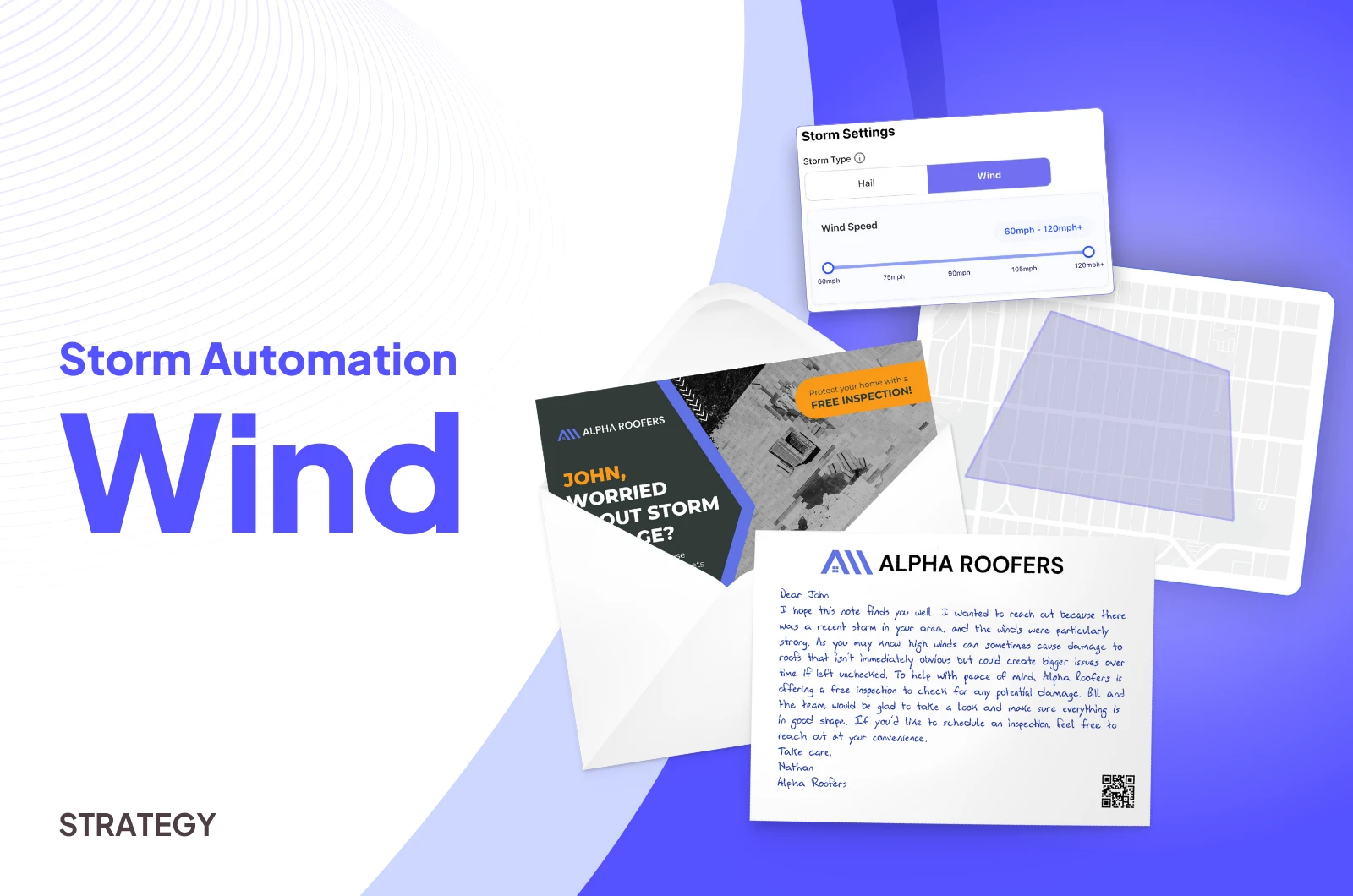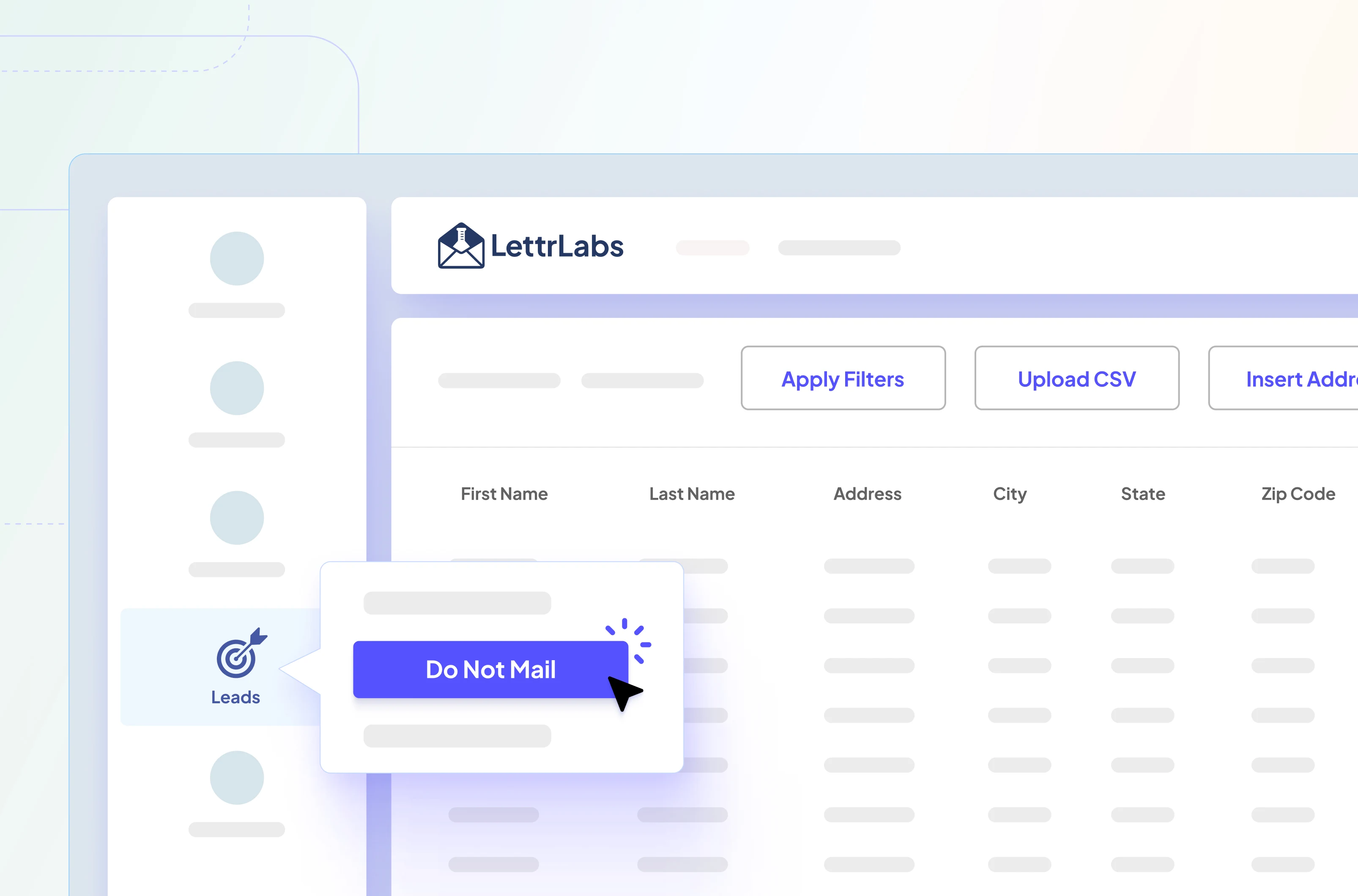In this help guide we’re going to review everything you need to know to integrate Klaviyo with LettrLabs. Once complete you’ll be able to start sending personalized direct mail in concert with your Klaviyo email and SMS automations for an omni-channel e-commerce marketing approach.
Help Guide Contents
- What is Klaviyo?
- What does LettrLabs do & why use it with Klaviyo?
- How to integrate Klaviyo & LettrLabs
- How to Setup your first Smart Automation
What is Klaviyo
Klaviyo is a marketing automation platform primarily used for email and SMS marketing. It is designed to help businesses, especially e-commerce stores, manage their customer relationships through personalized communications. Key features of Klaviyo include:
- Email Marketing: Creating, sending, and analyzing email campaigns.
- SMS Marketing: Sending targeted SMS messages to customers.
- Segmentation: Advanced customer segmentation based on behavior, purchase history, and other data points.
- Personalization: Tailoring messages to individual customers using dynamic content and data.
- Analytics: Tracking and analyzing the performance of marketing campaigns.
- Integrations: Integrating with various e-commerce platforms like Shopify, Magento, and WooCommerce, as well as other tools and apps.
Klaviyo helps businesses build and nurture customer relationships by delivering relevant and timely messages, ultimately driving engagement and sales.
What does LettrLabs do & why use it with Klaviyo?
LettrLabs is a direct mail marketing automation platform that sends personalized direct mail (robotically handwritten cards & printed postcards). We handle everything from self serve card design, production, mailing, and analytics & attribution. We’ve setup our system to allow for one off campaigns as well as our smart automations, enabling you to send 1 or 1 million cards at a time.
When used with Klaviyo, LettrLabs will enable you to start mailing direct mail in concert with your Klaviyo email & sms automations, to add another marketing medium to your omni-channel marketing, enhancing your conversion rates & diversifying your ability to interact with people who’ve stopped responding to your email & SMS campaigns.
How to integrate Klaviyo & LettrLabs
Start by logging into App.LettrLabs.com
- Click the Smart Automations tab
- Next click Setup Sources
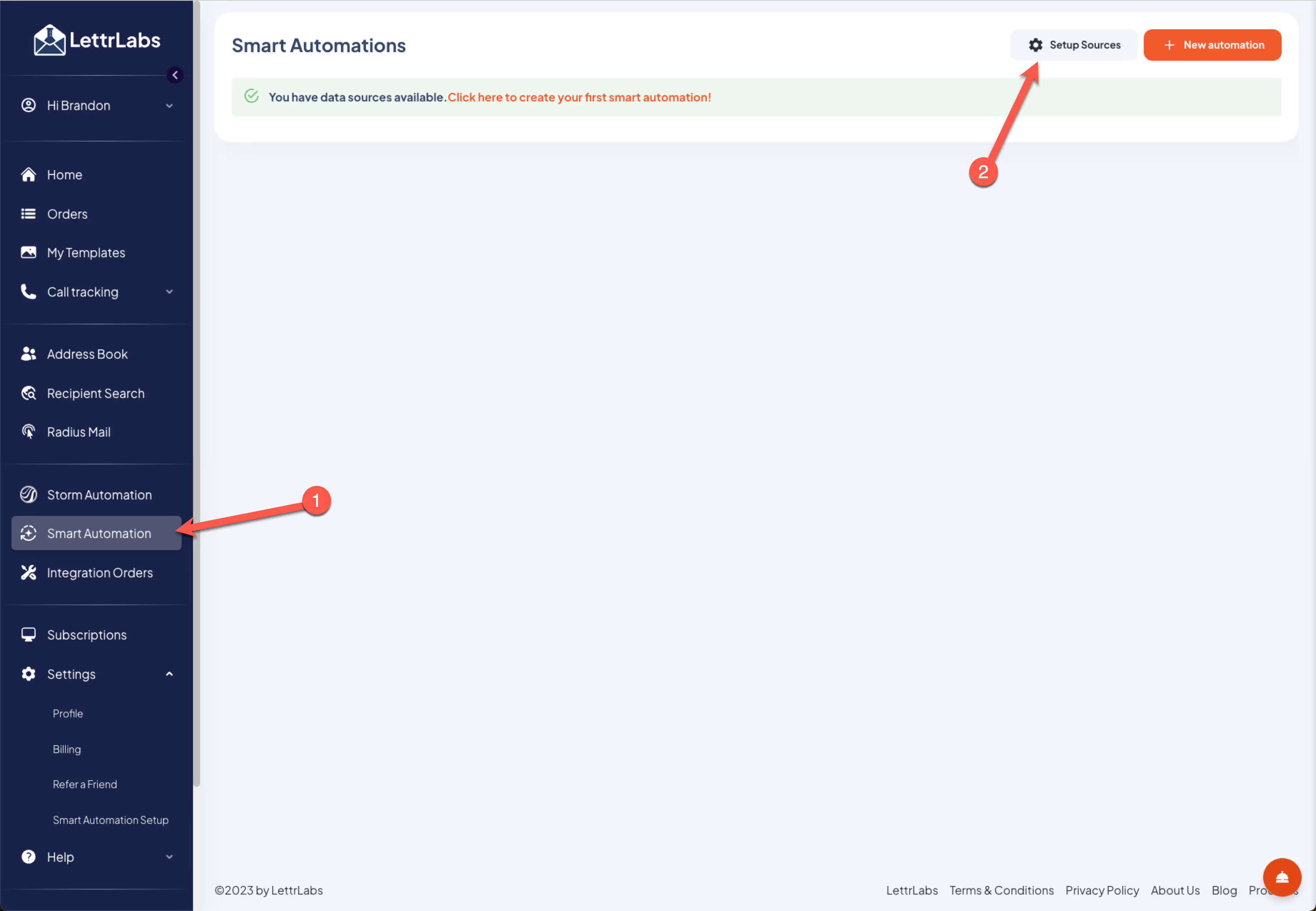
- To get started with the integration, click “Setup” under the Klaviyo icon
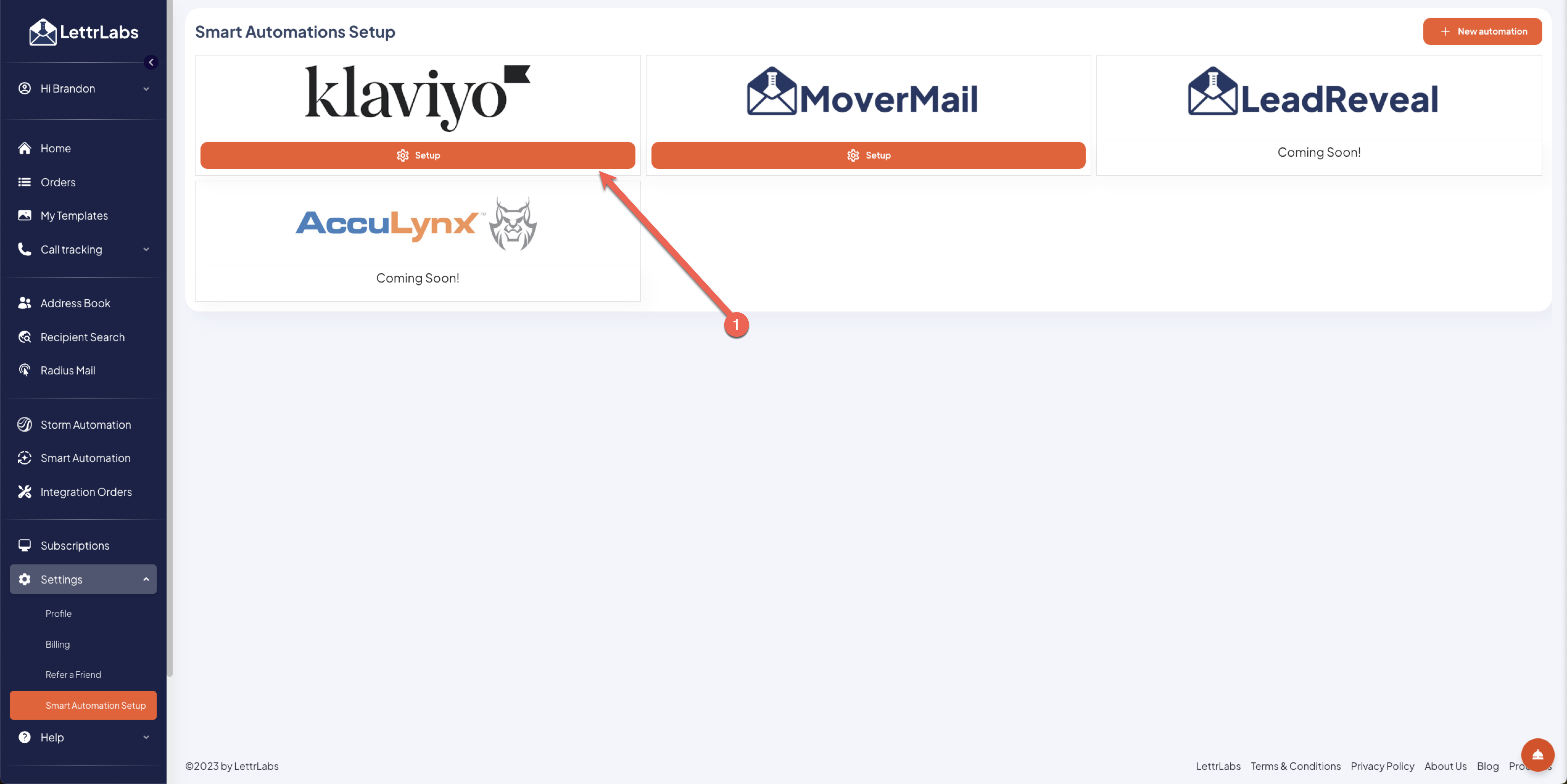
- After this you’ll need to log into your Klaviyo account.
- If you don’t have one please create an account, its free to get started
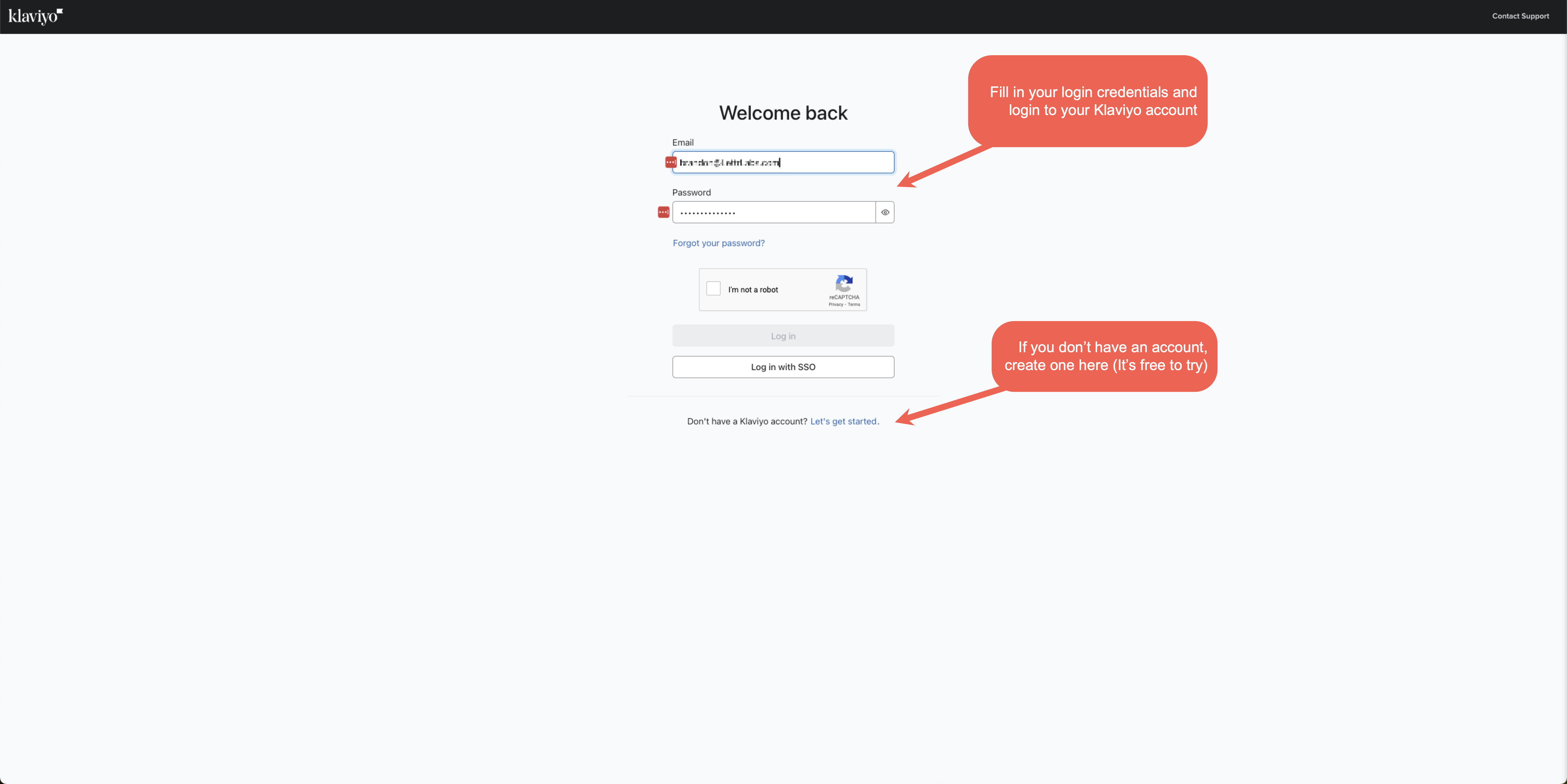
- After this select the Klaviyo account that you’ld like to connect with.
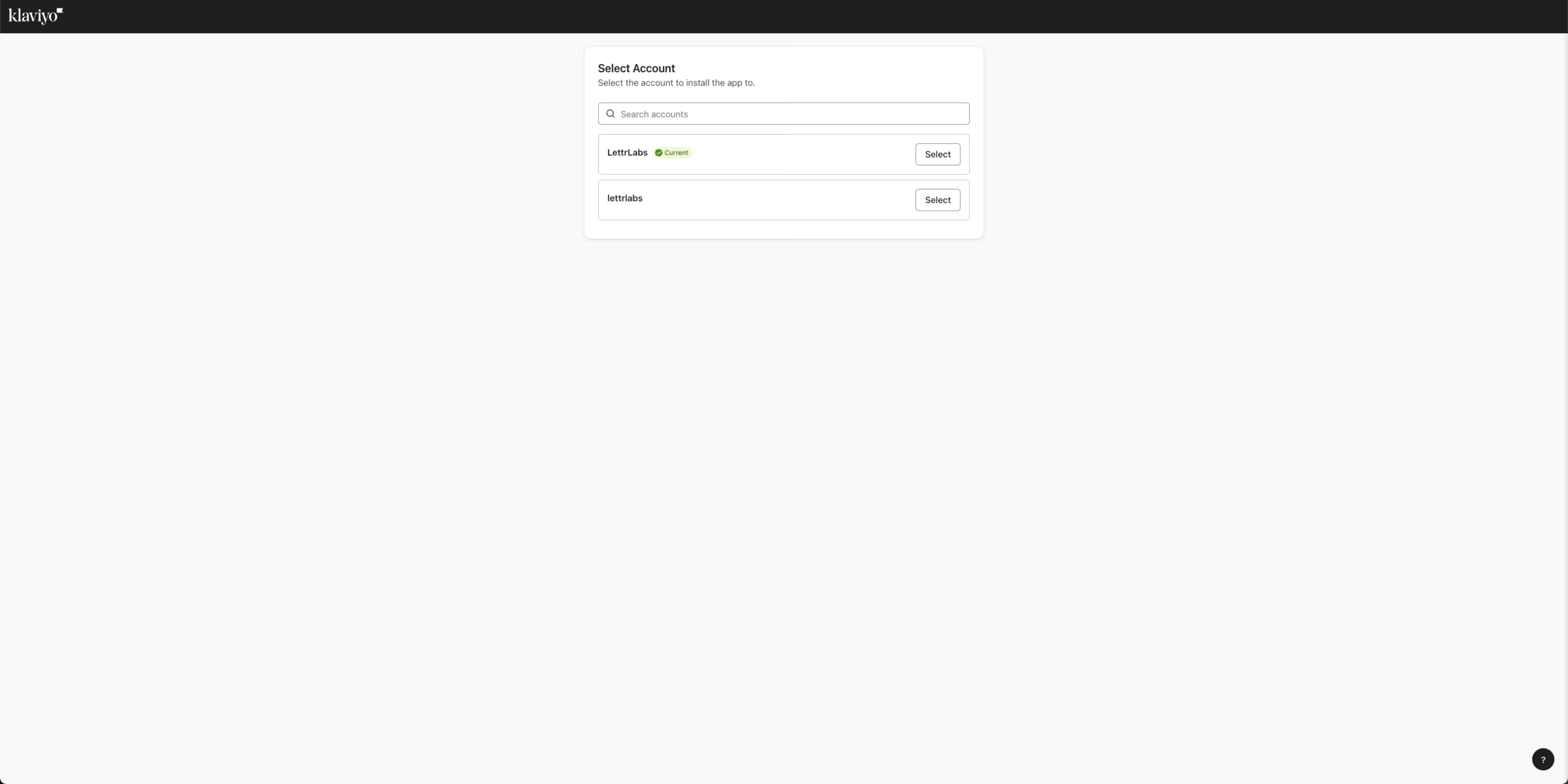
- Next, click “Allow” to complete the integration
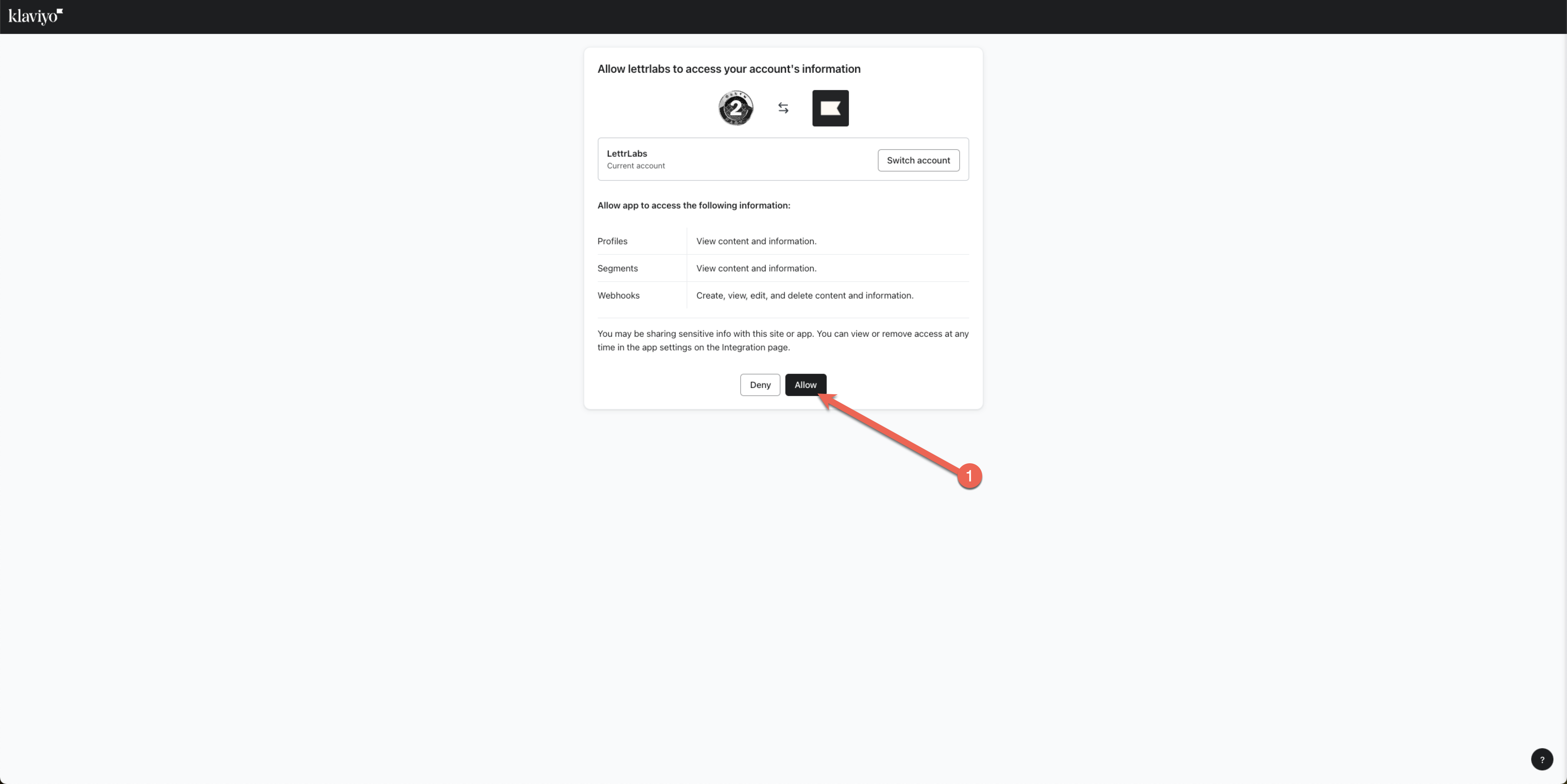
How to Setup your first Smart Automation
Now that you’ve integrated your Klaviyo account with LettrLabs, we’re goiung to show you how to setup your first Smart Automation. If you have questions please feel free to click the service bell icon in the bottom right hand corner of the screen.
Getting Started
- Click “New Automation”
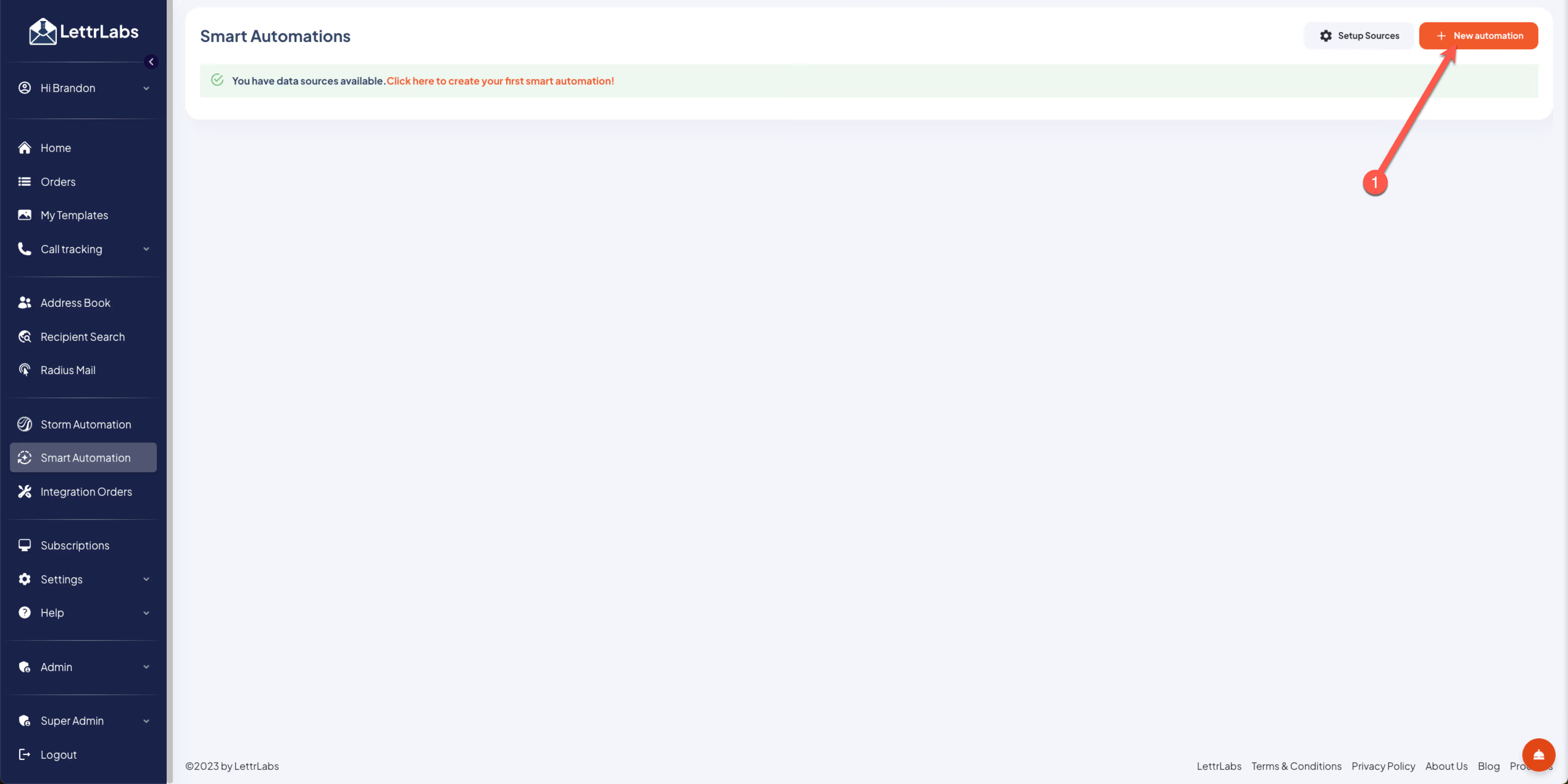
Once you’ve clicked New Automation, a popup will appear asking you what data source or integration you’d like to use, in addition to what you’d like to name it. Please select Klaviyo and then name your smart automation, so its easier to identify later. As we add more automations they’ll appear here for you to use.
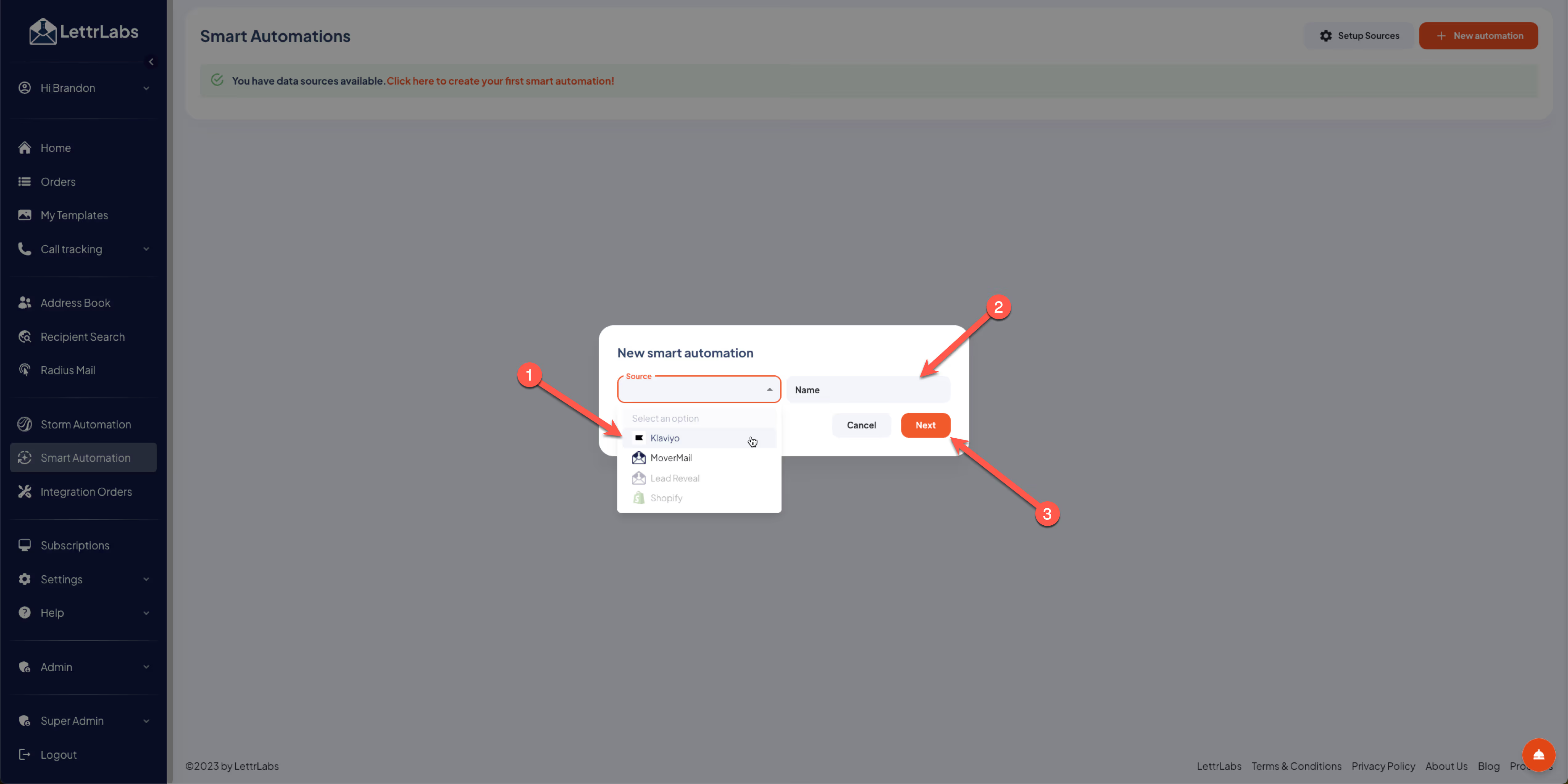
Now that you’ve selected your Klaviyo automation the following screen is shown to configure what LettrLabs card template that you’d like to use, in addition to when this automation should be triggered.
- Lets start by selecting a card template that you’d like to use. Please note, card templates are card designs that you’ve created for future use. We recommend creating different templates for different use cases, so they can be re-used.
- If you’ve placed an order in the past you can turn a previous design from a past order into a template for use.
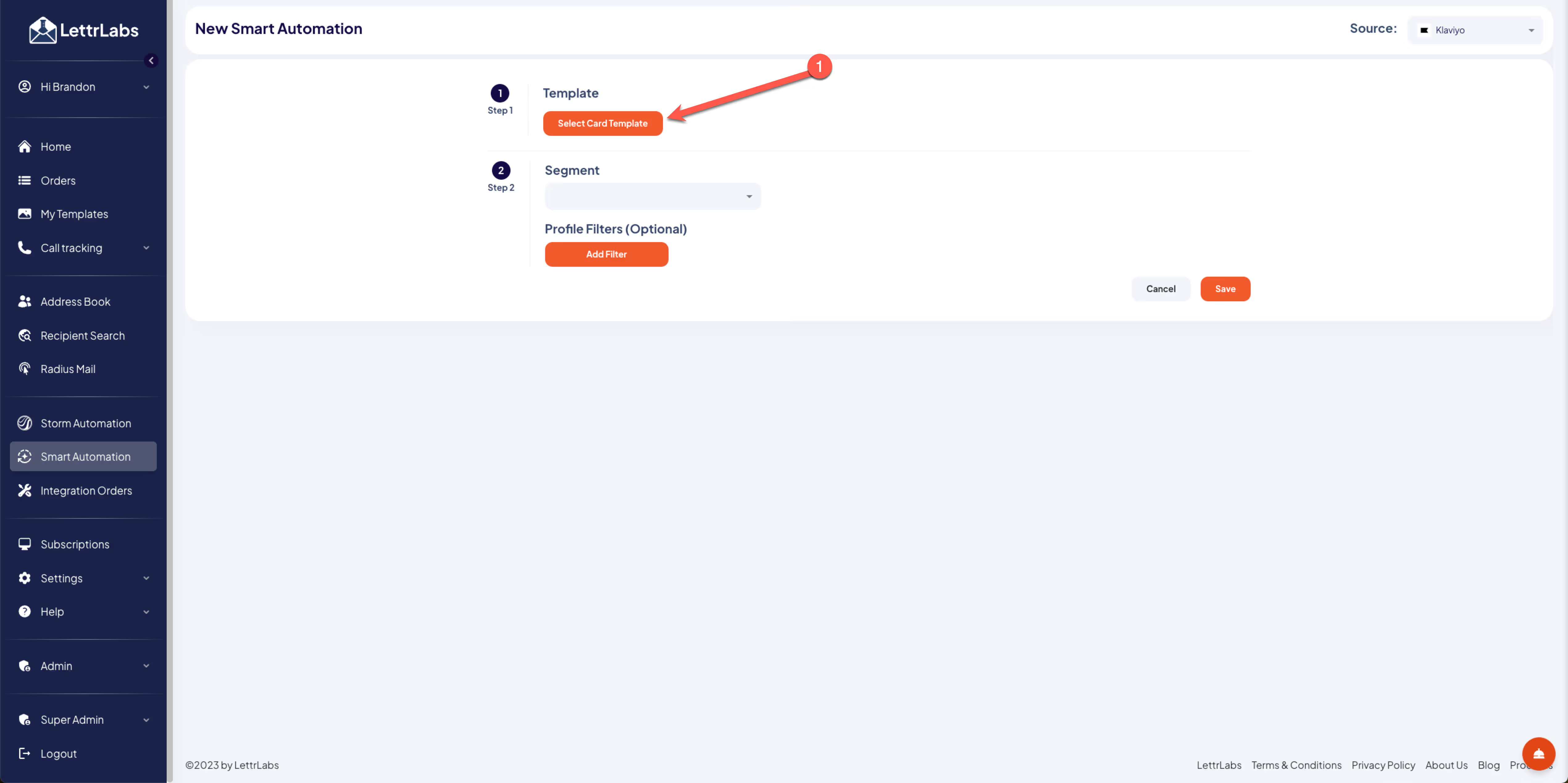
In this screen you’re able to select any of your templates. However, if you don’t have one or want to create a new template simply double click on the red + to create a new template. Once you’re done you’ll come back to this same screen to continue setting up your automation. For more information on how to create a template check out our Template Help guide here.
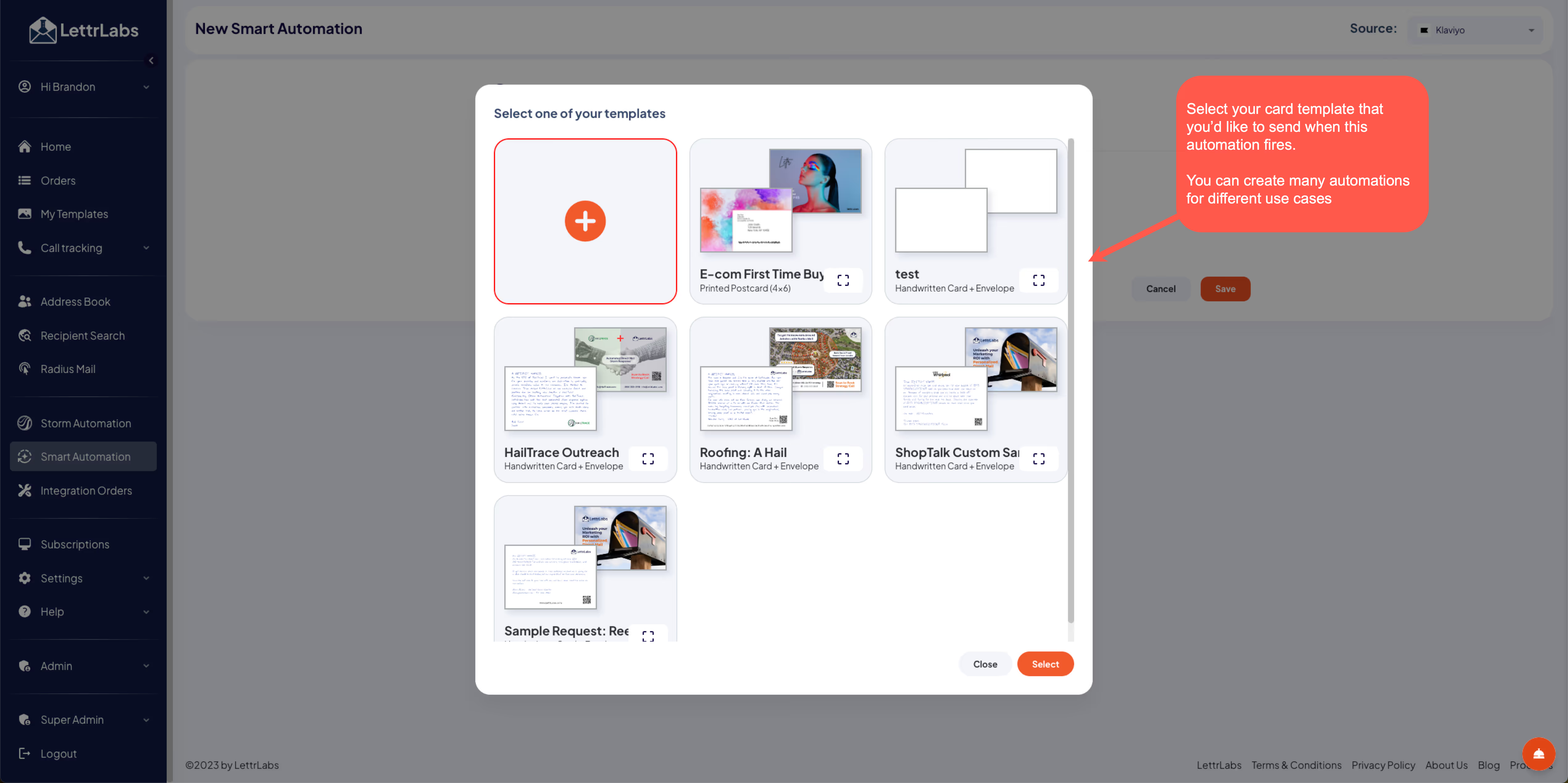
After this you’ll want to select your Klaviyo segment for use. Please note that any lists you’ve created won’t appear here because lists are static groups.
By selecting a segment you’re indicating that whenever a new person gets added to your segment you’d like to mail them the card template selected.
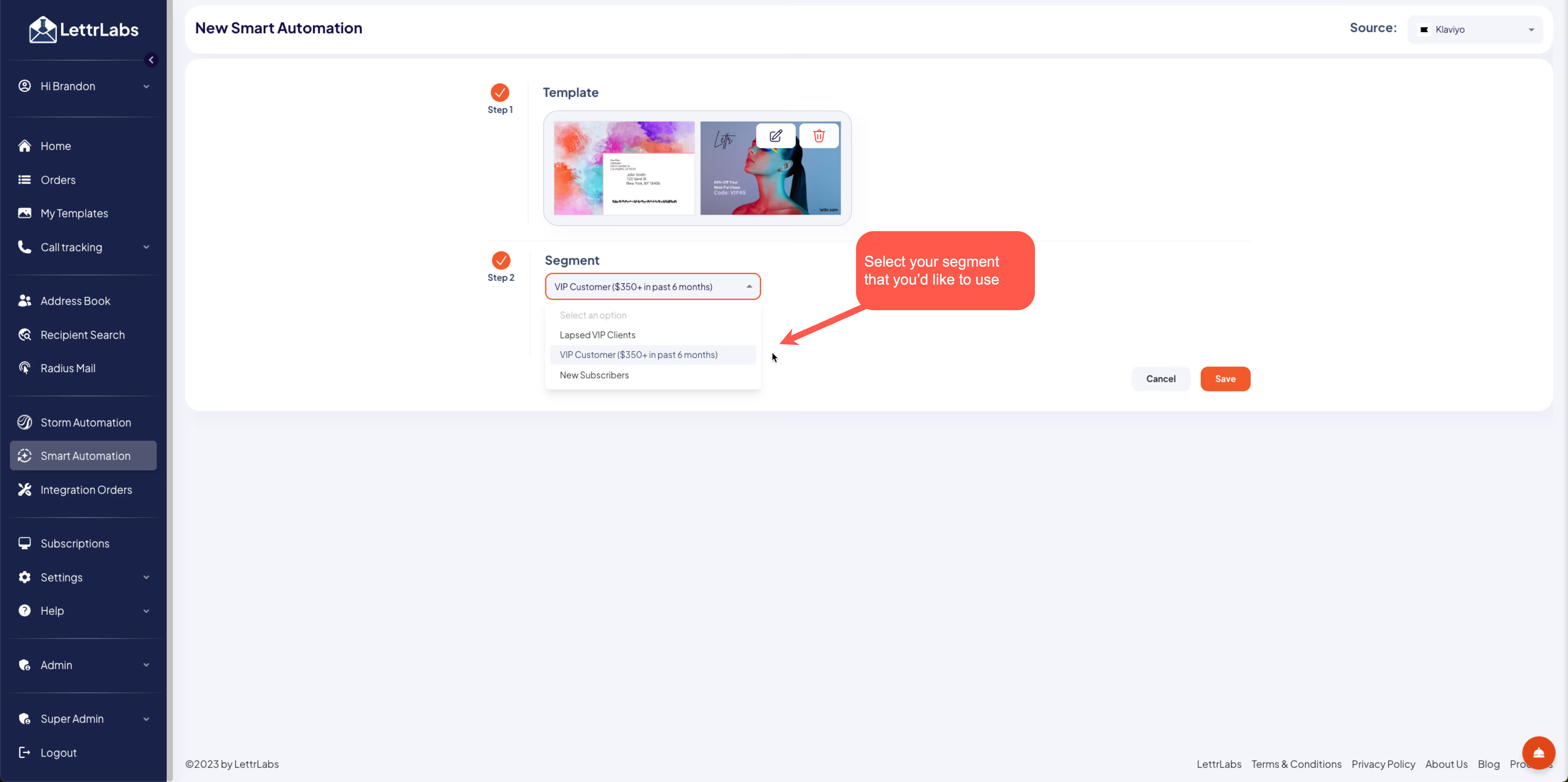
The Profile filters you have more options to further filter down your sending
- These filters are optional and will reduce the number of cards sent given they’ll be filtering down your segment further
- You can use the AND as well as the OR filters
- AND = both criterial must be fulfilled to trigger
- OR = either criteria must be fulfilled to trigger
- Once you’ve completed your setup please click SAVE, you’re almost done, but the automation still needs one more step before its configured.

After you’ve saved your first smart automation you’ll see it displayed below. As you create new automations they’ll all be added to this table view.
- To activate your smart automation see #3 below, click the dropdown and select active.
- If you’d like to deactivate your automation you can at any time come back and click inactive.
- When in testing status you can add people to your segment to test to see that they’re getting added to your automation correctly. Please note, anyone added in testing will not be mailed to.
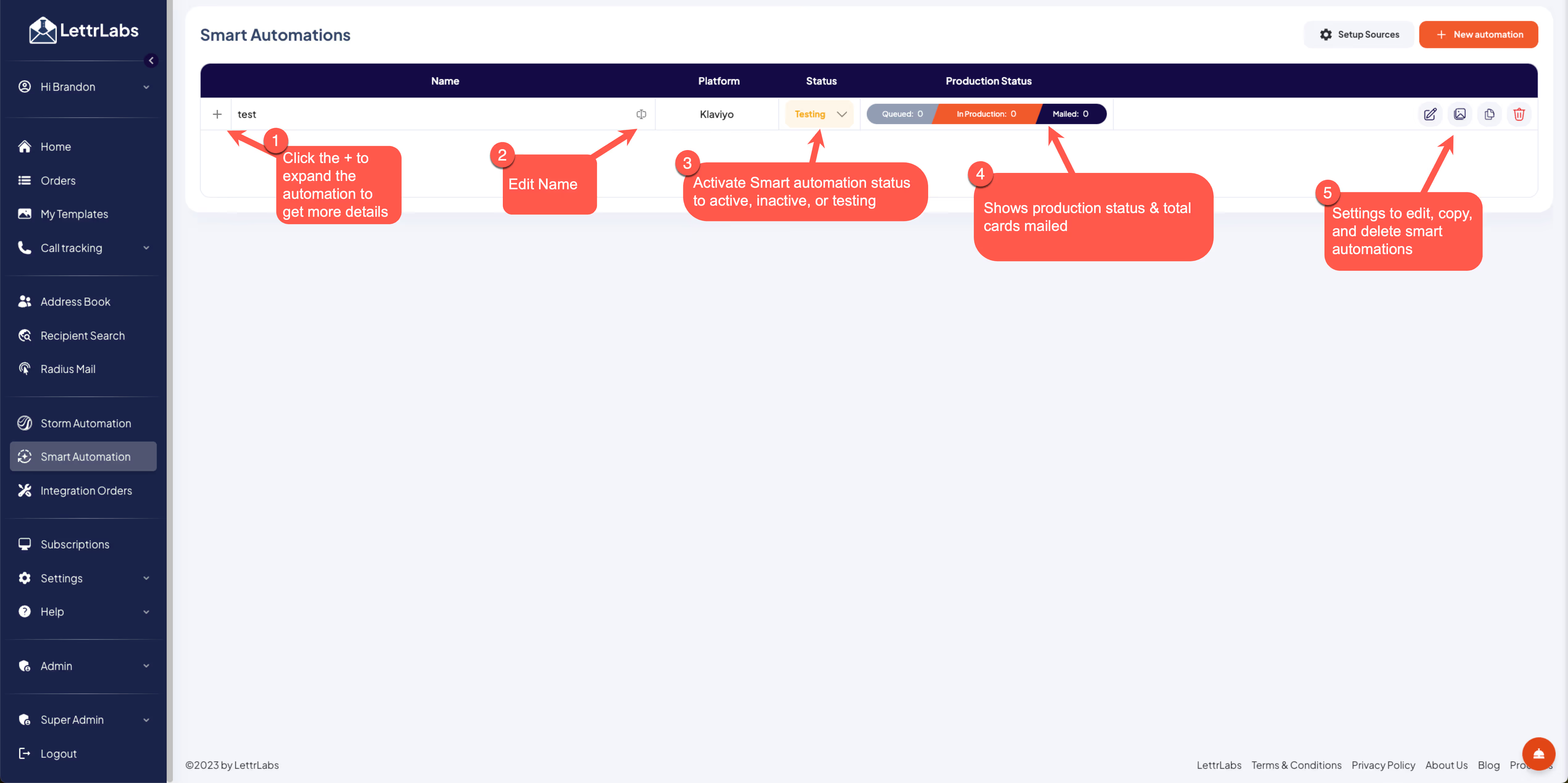
How to Uninstall the LettrLabs Klaviyo Integration (Revoke Access)
- First start by opening the LettrLabs app and select the Smart Automations tab
- Next click the setup button in the top right hand corner next to New Automations
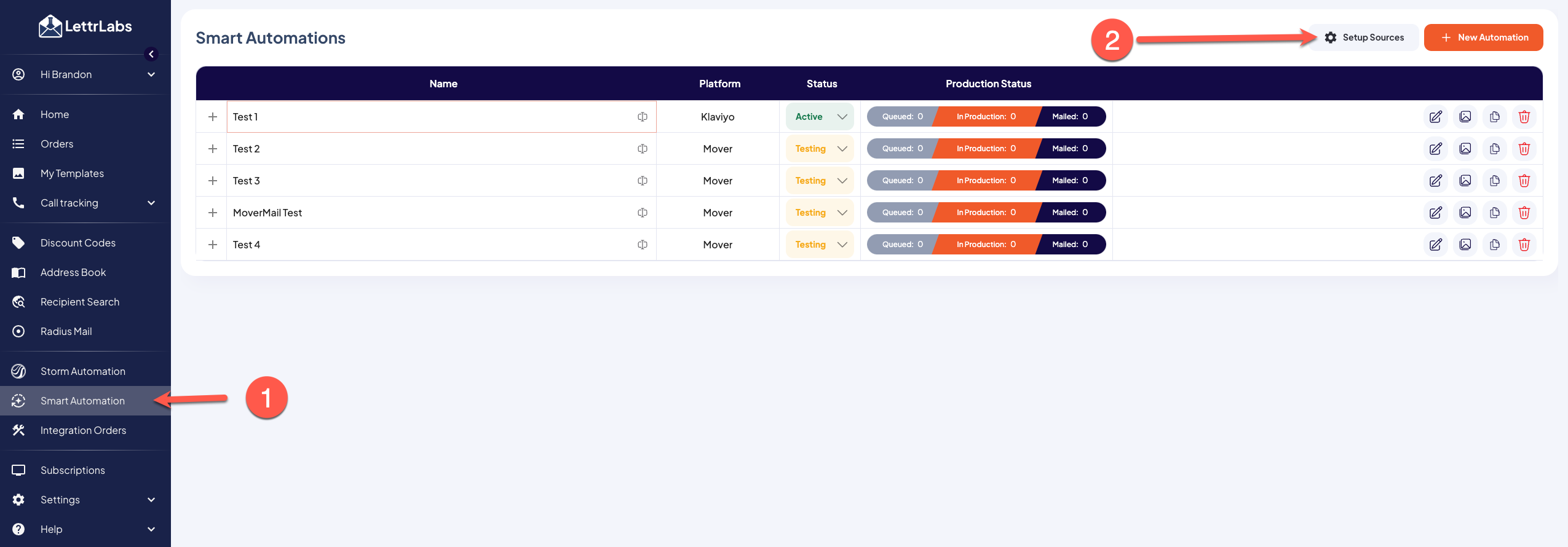
- Next click the Revoke icon in the Klaviyo integration and then review the popup and select Revoke again. This will deactivate the integration. If you wish to re-install the integration, follow the setup process above in this help guide.
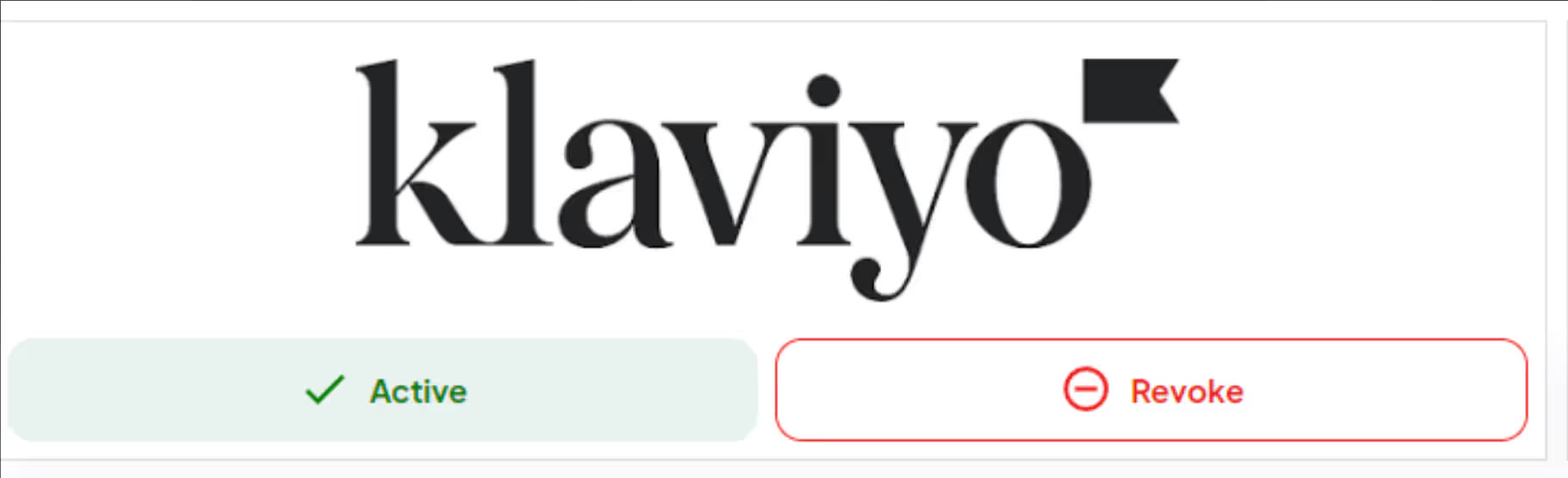
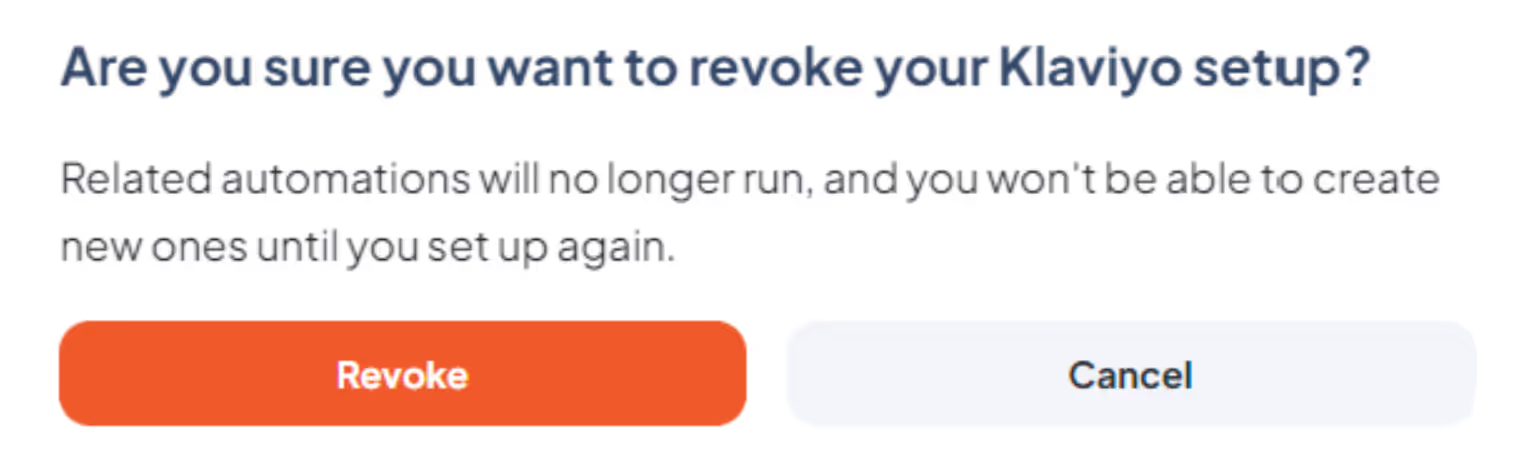






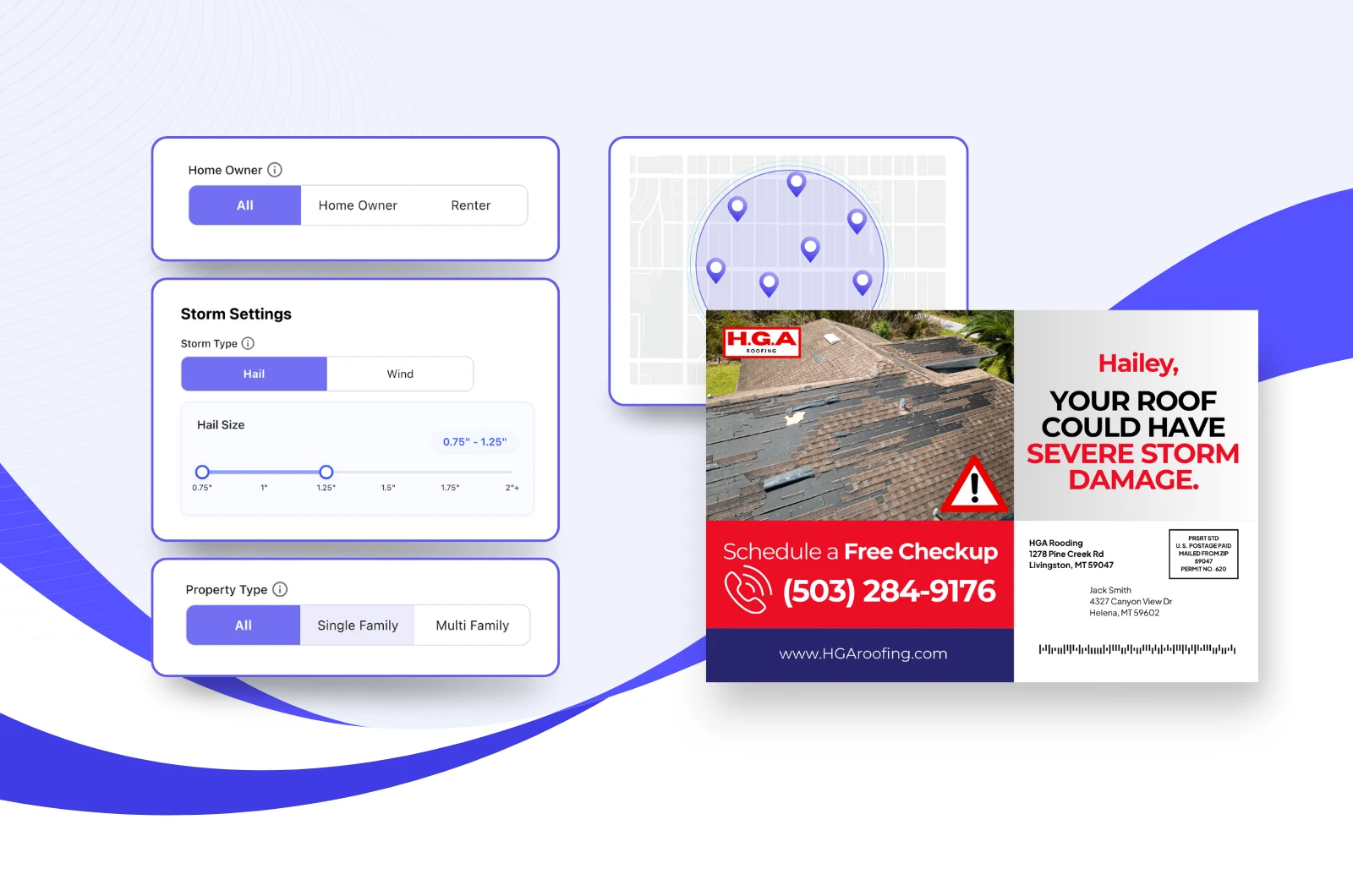

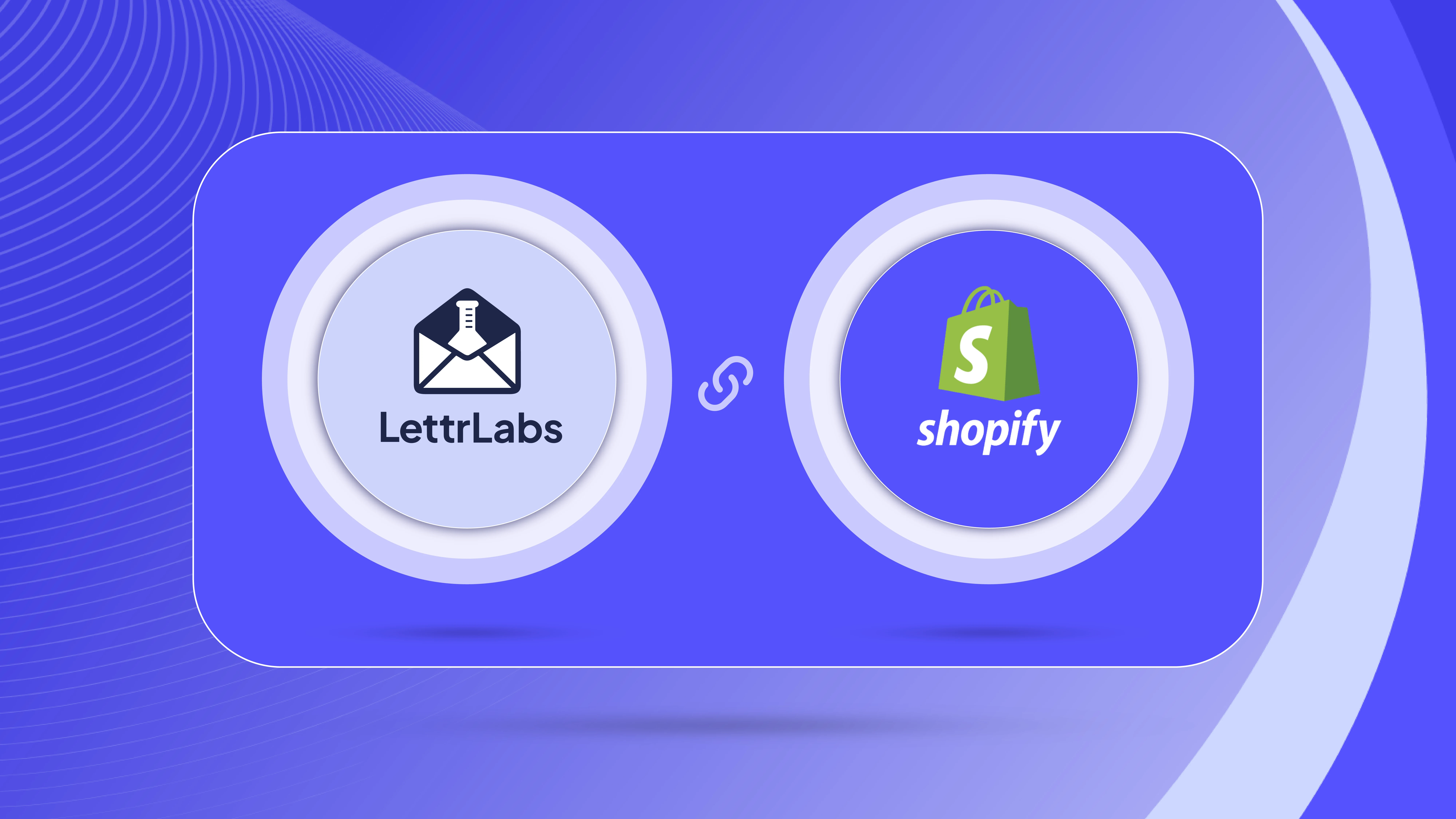






.png)