In this article we’re going to review what Radius Mail is and how to set up orders to target specific audiences using direct mail with LettrLabs.
What is Radius Mail
Radius Mail allows you to automatically target homeowners around a pin address with direct mail and build social proof as the trusted expert in the neighborhood.
Simply select a specific location or upload a list of addresses you want to send a radius mail to and we’ll target homeowners in the neighborhood with a handwritten card or postcard.
This strategy delivered other clients as high as a 11xROI.
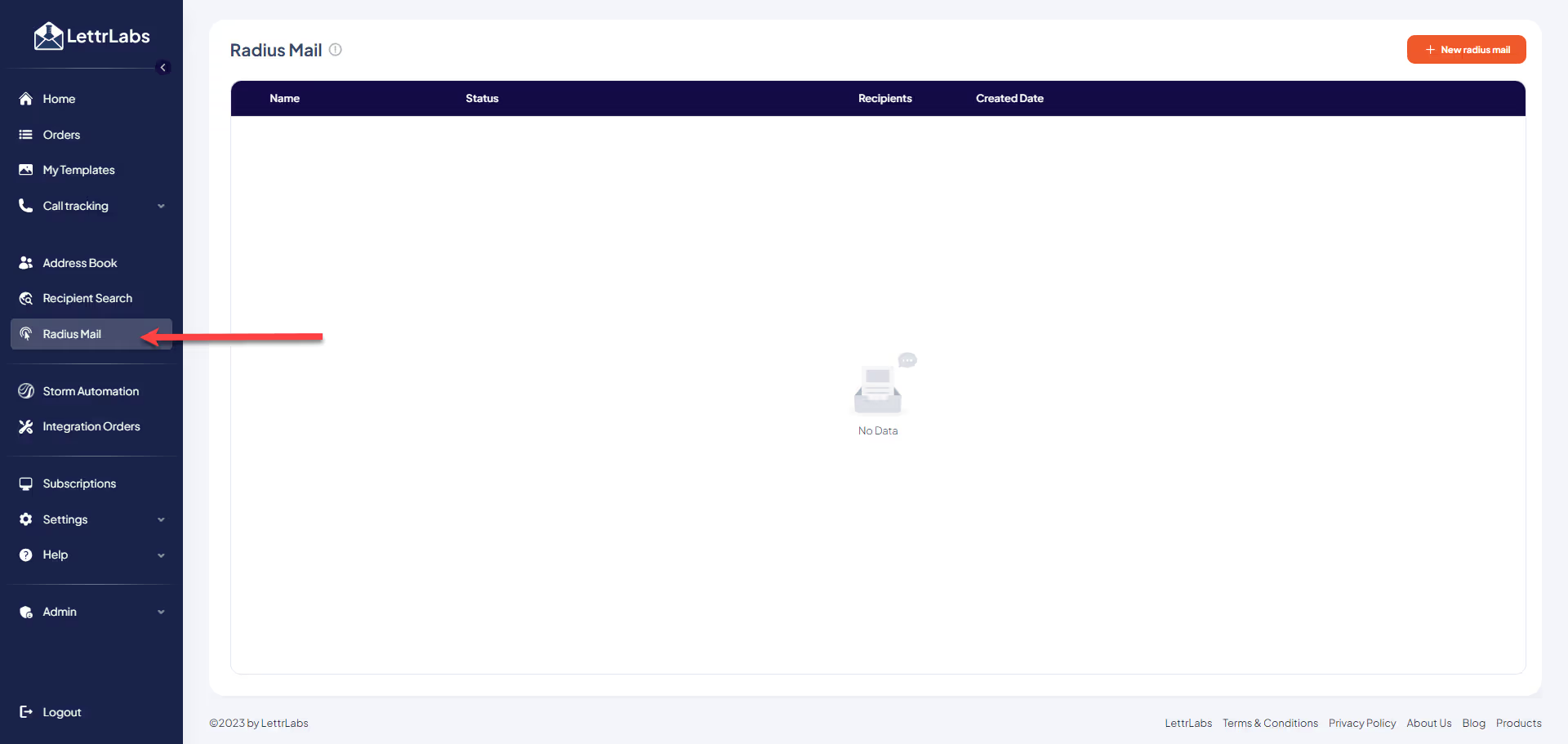
How to Use Radius Mail with LettrLabs
How to set up Radius Mail:
Click Radius Mail on the left side of the LettrLabs page.
Click the orange “New radius mail” button in the upper right-hand corner. On this page you can also see any previous Radius Mail orders you have set up in the past.
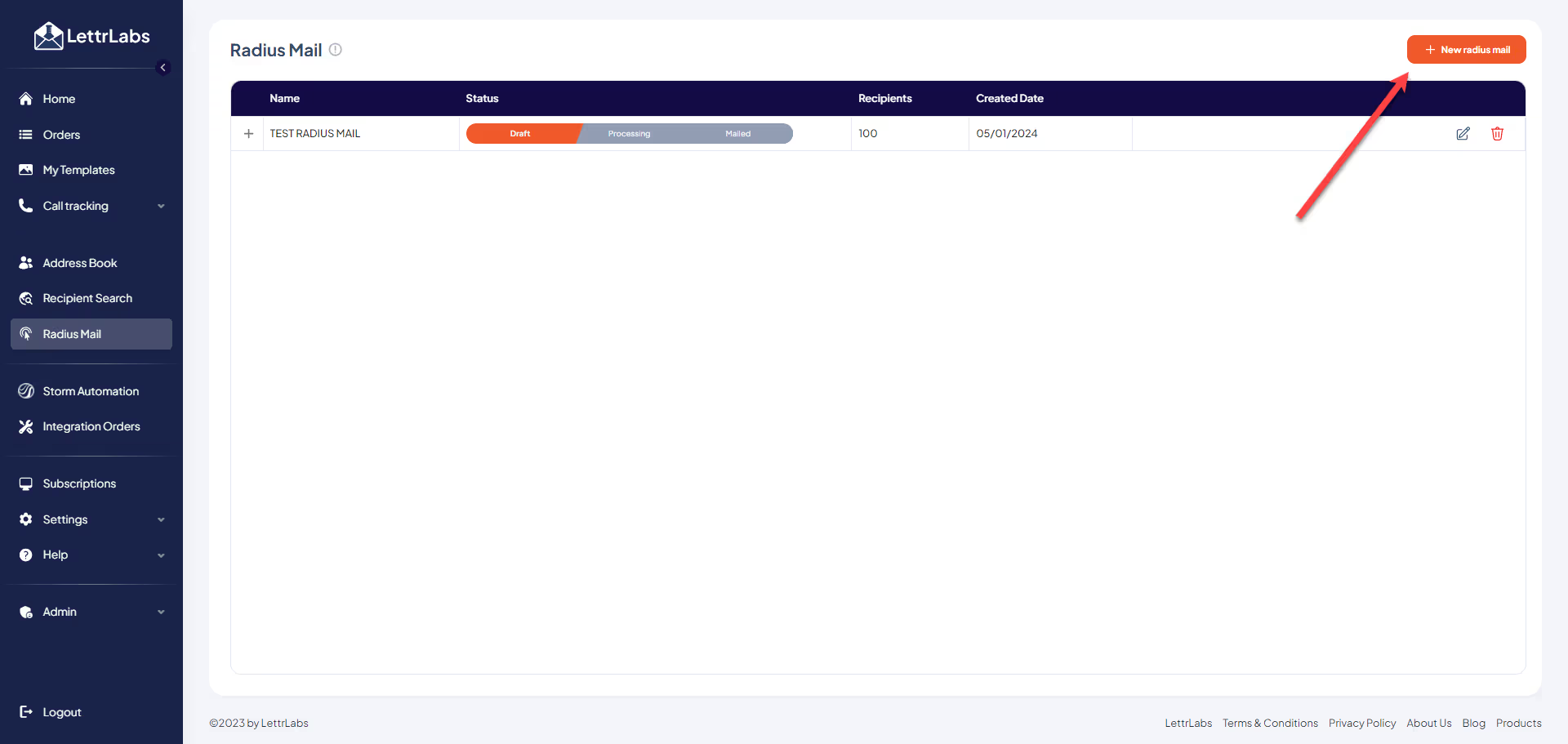
Once on the Radius Mail page there are instructions to follow to set up your Radius mail order.Step 1. Select your card template - This would a pre-made template you have created specifically for your Radius mail campaigns. See “how to use templates for more information on creating and using templates.
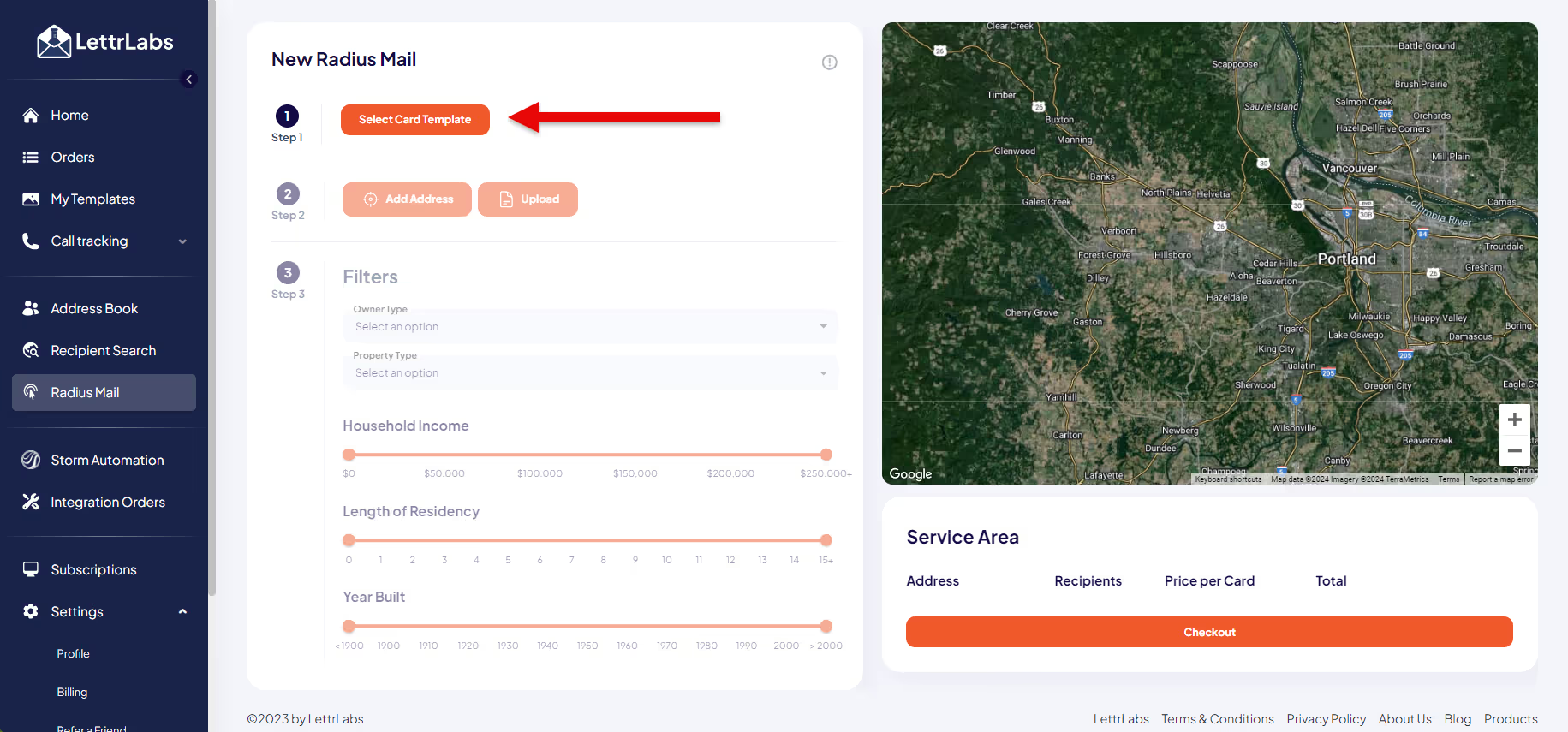
Step 2.Add Addresses - Add pin address of your job site or real estate listing that you want to be the center of your radius mail order. You can add one or more pin addresses to be the center of your orders. Or you can upload a list of pin addresses to be the center of your orders.
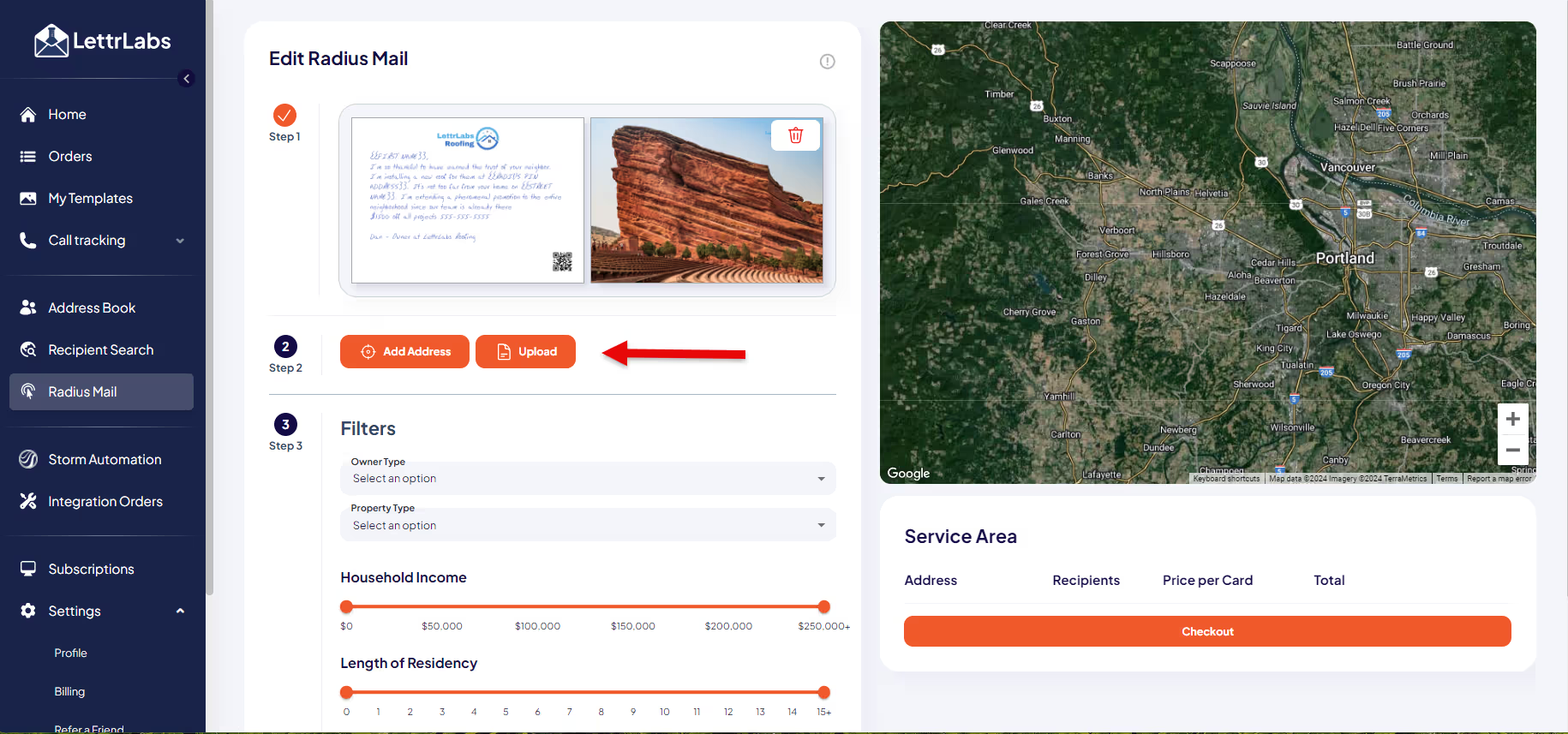
Step 3. Filters - Use the filters to create your target audience.
You can choose from the following filters:
Owner Type – You can select Owners or Renters (if you do not select owners or renters, it will include both).
Property Type – You can select Single Family Dwellings or Multifamily Dwellings (if you do not select single family or multifamily, it will select both).
Household Income – This is where you can select the household income of the audience you are targeting.
Length of Residency – You can select how long your audience has lived in their current residence.
Year Built – You can target how old of homes you want to be included in your mailing list.
Service Area – This is where you will see the list of Pin addresses you added in Step 2. You can change the number of recipients for each pin address here too. (The minimum number of recipients per pin address is 100 and there is no maximum).
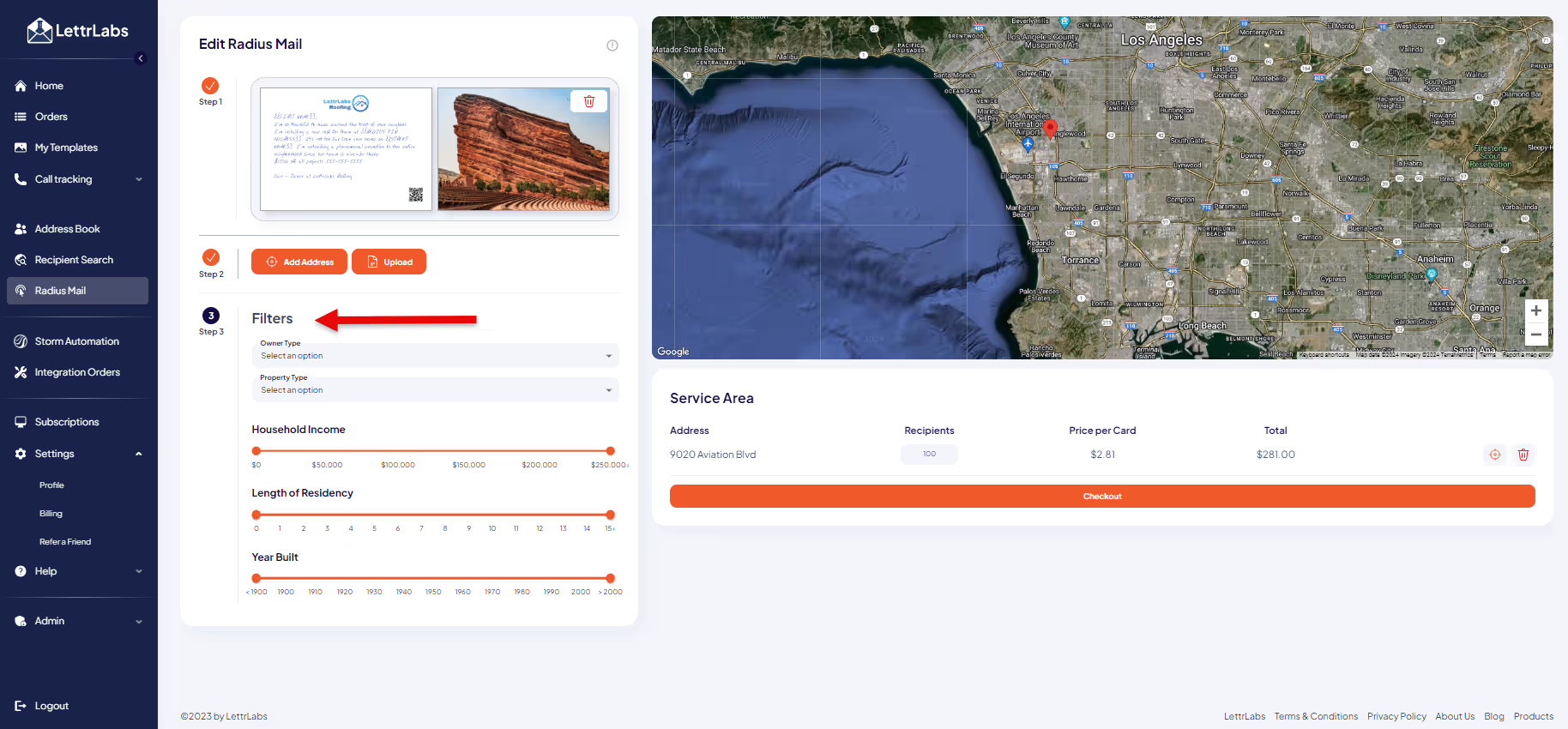
Now that you have selected your Card template, Pin Radius Address, Filters, and Service Area, you can hit the orange “Checkout” button at the bottom of the screen. This will take you to your last screen where you can give your Radius Mail order a name, double check the quantity of cards being sent and see the pricing. When you are done checking out, we will do the rest. *All Radius mail orders are sent using first class mail postage.
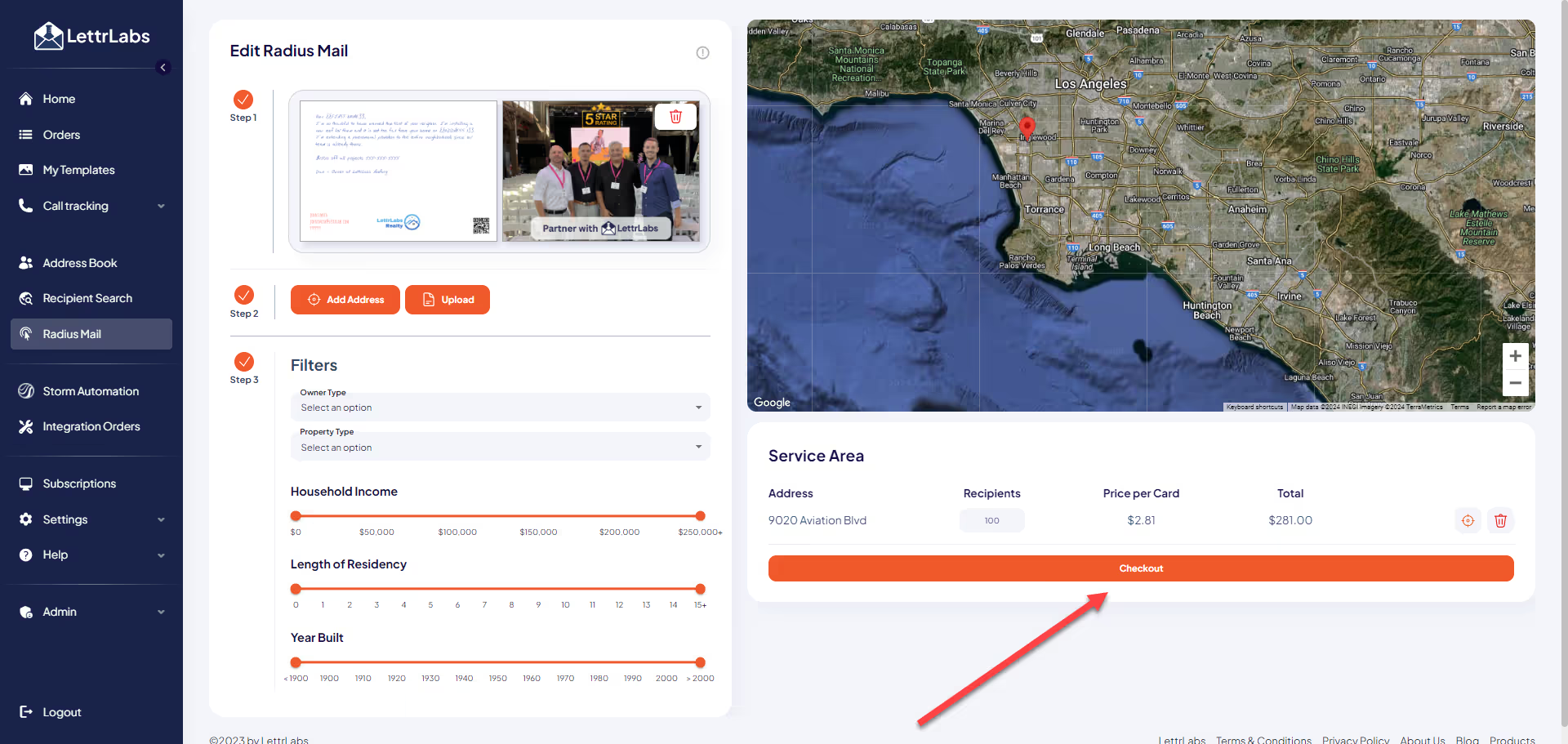
Once your Radius Mail order is submitted you will get an email confirmation that it is production and then you will get a second email once the order is complete and all of the pieces have been mailed.
You can view your order after it’s been submitted by going to the “Orders” tab. If you click on the “View Details” button, you can see your order and the list attached to it.






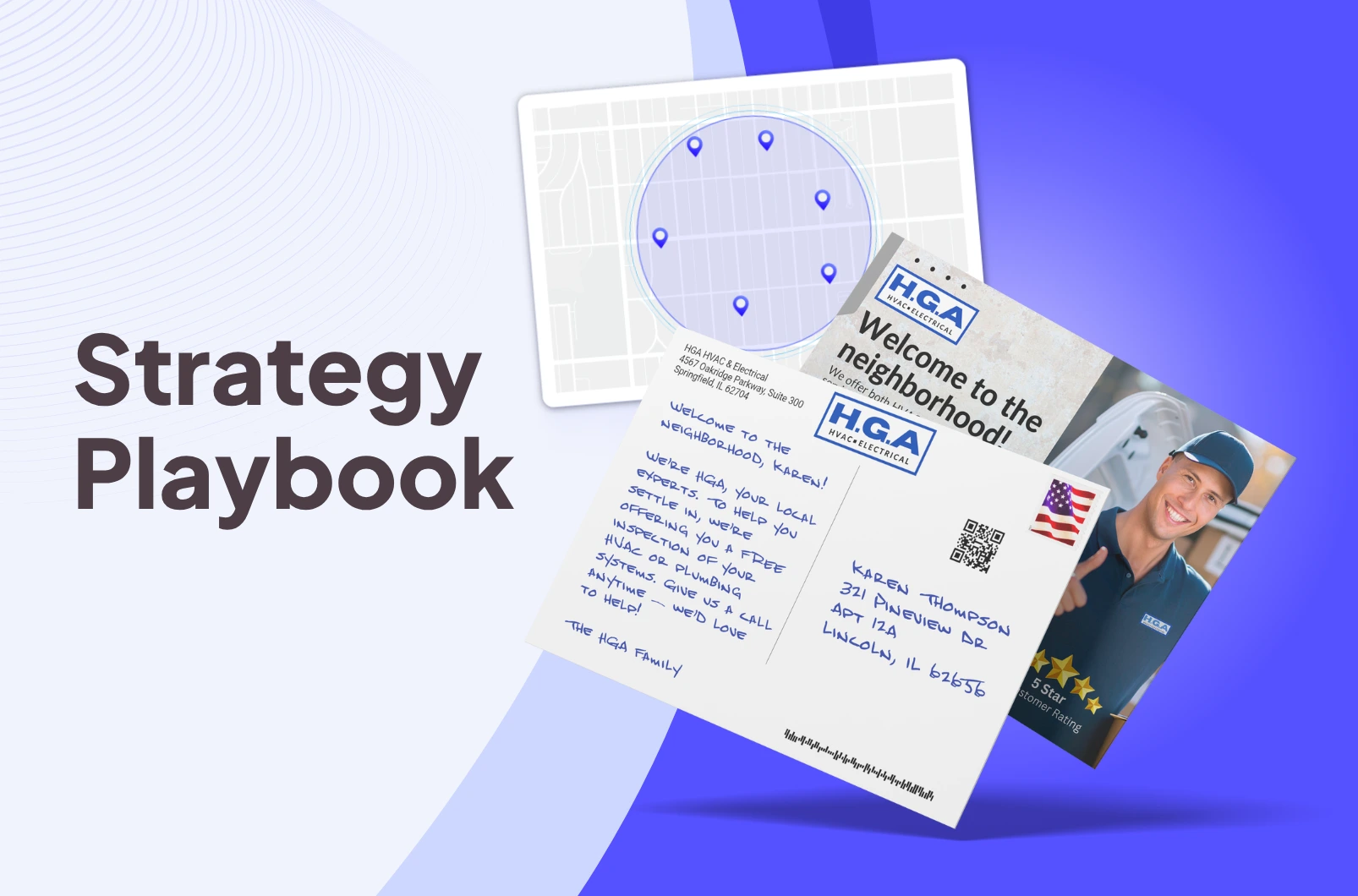
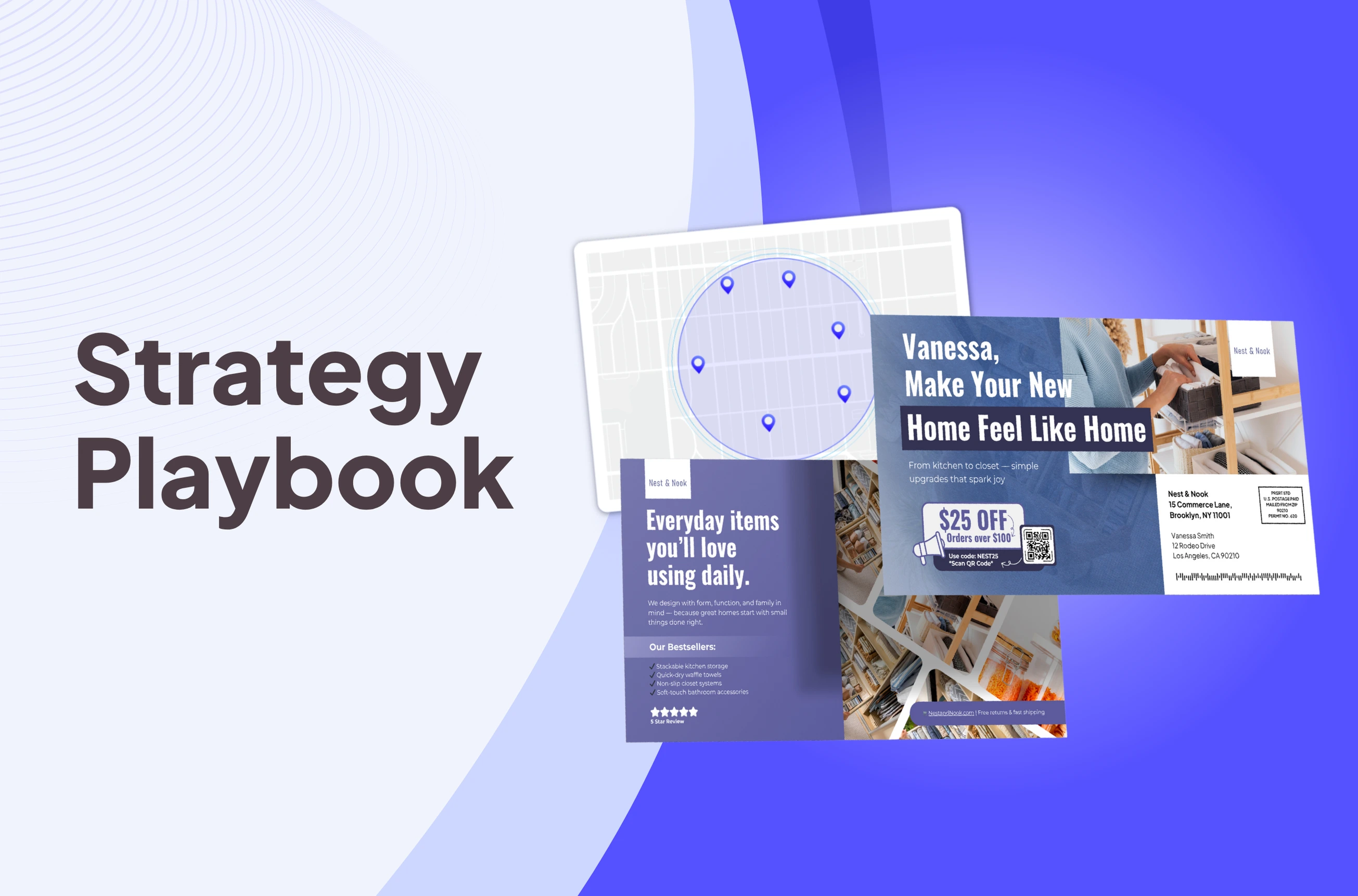
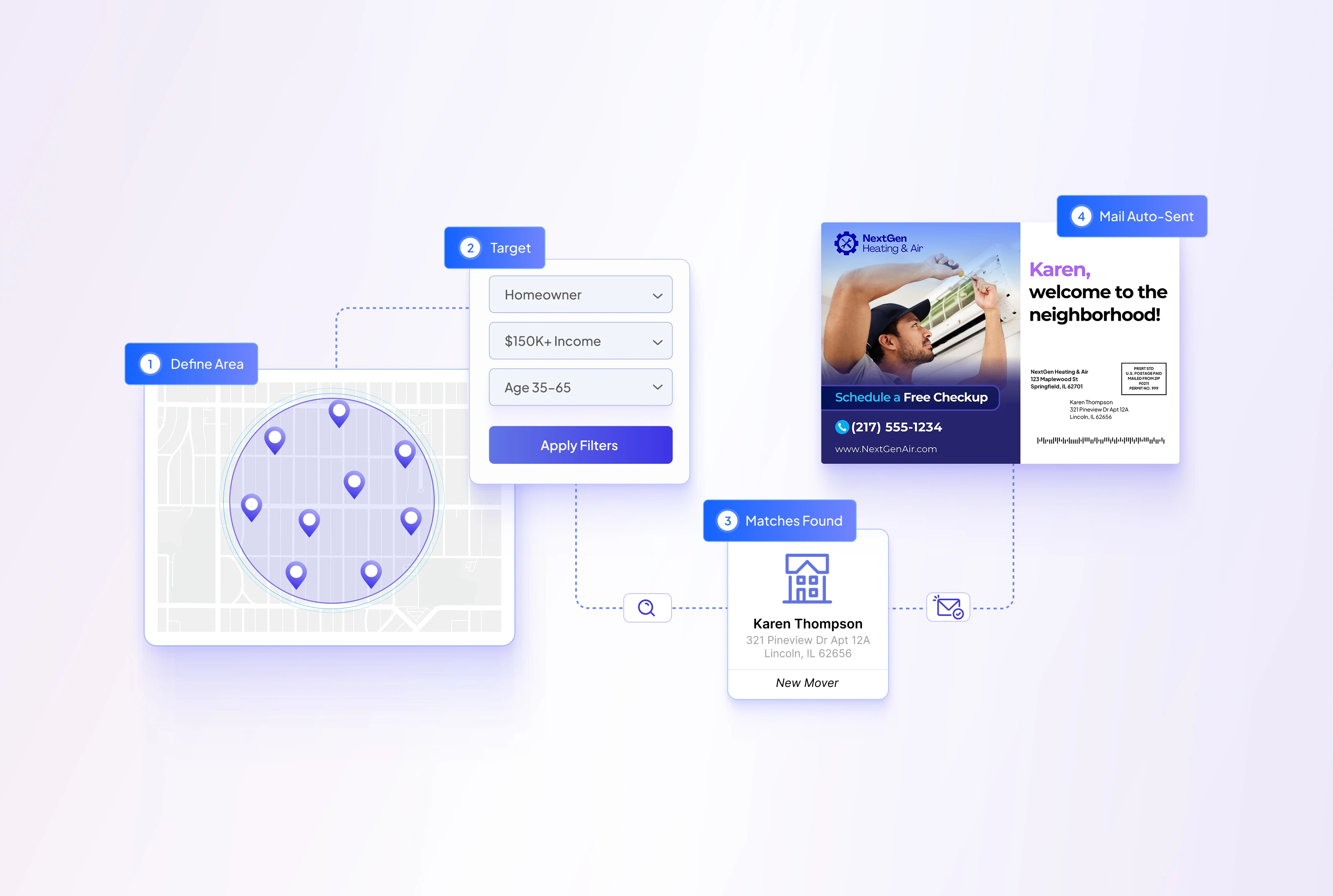
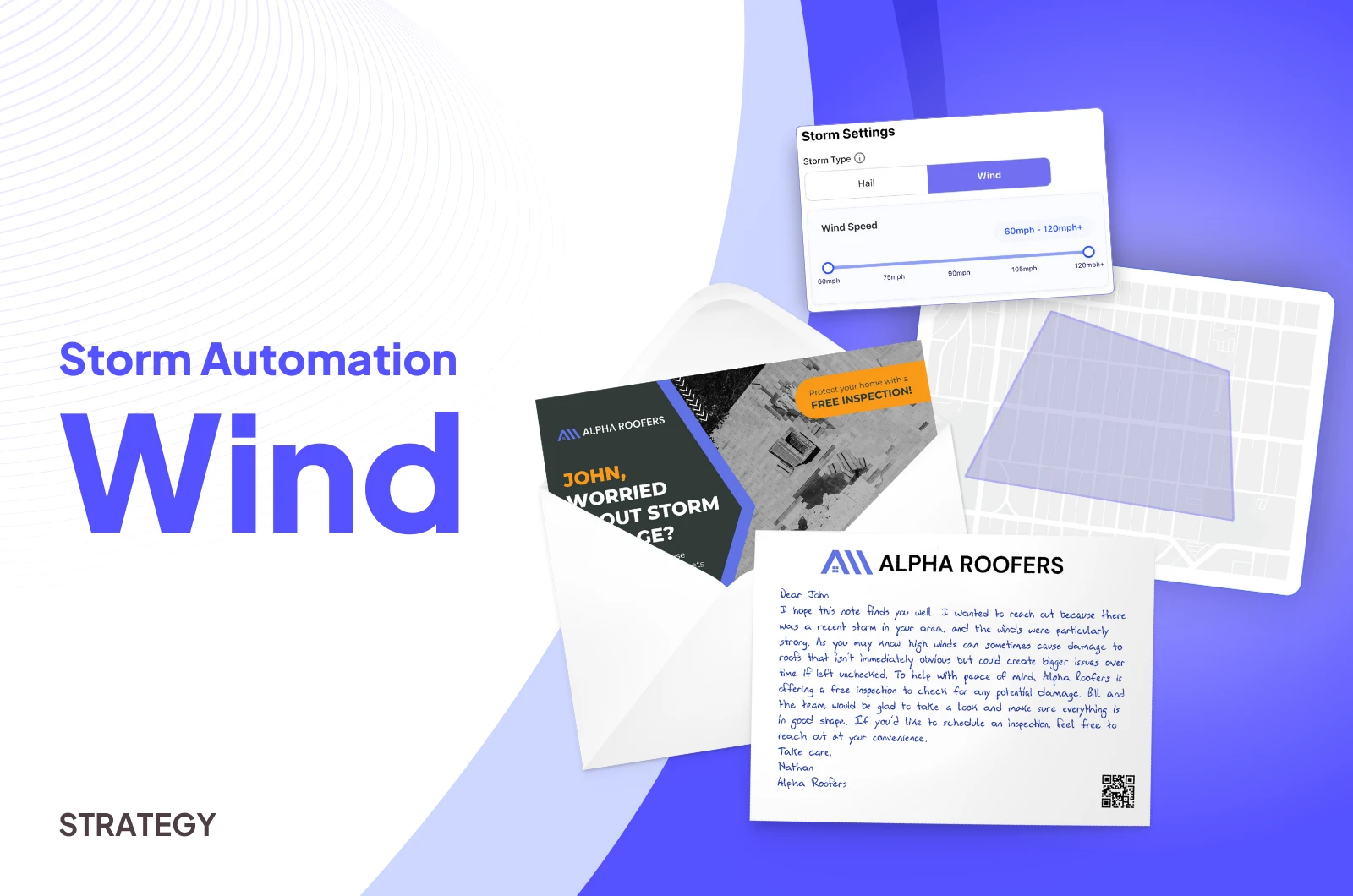
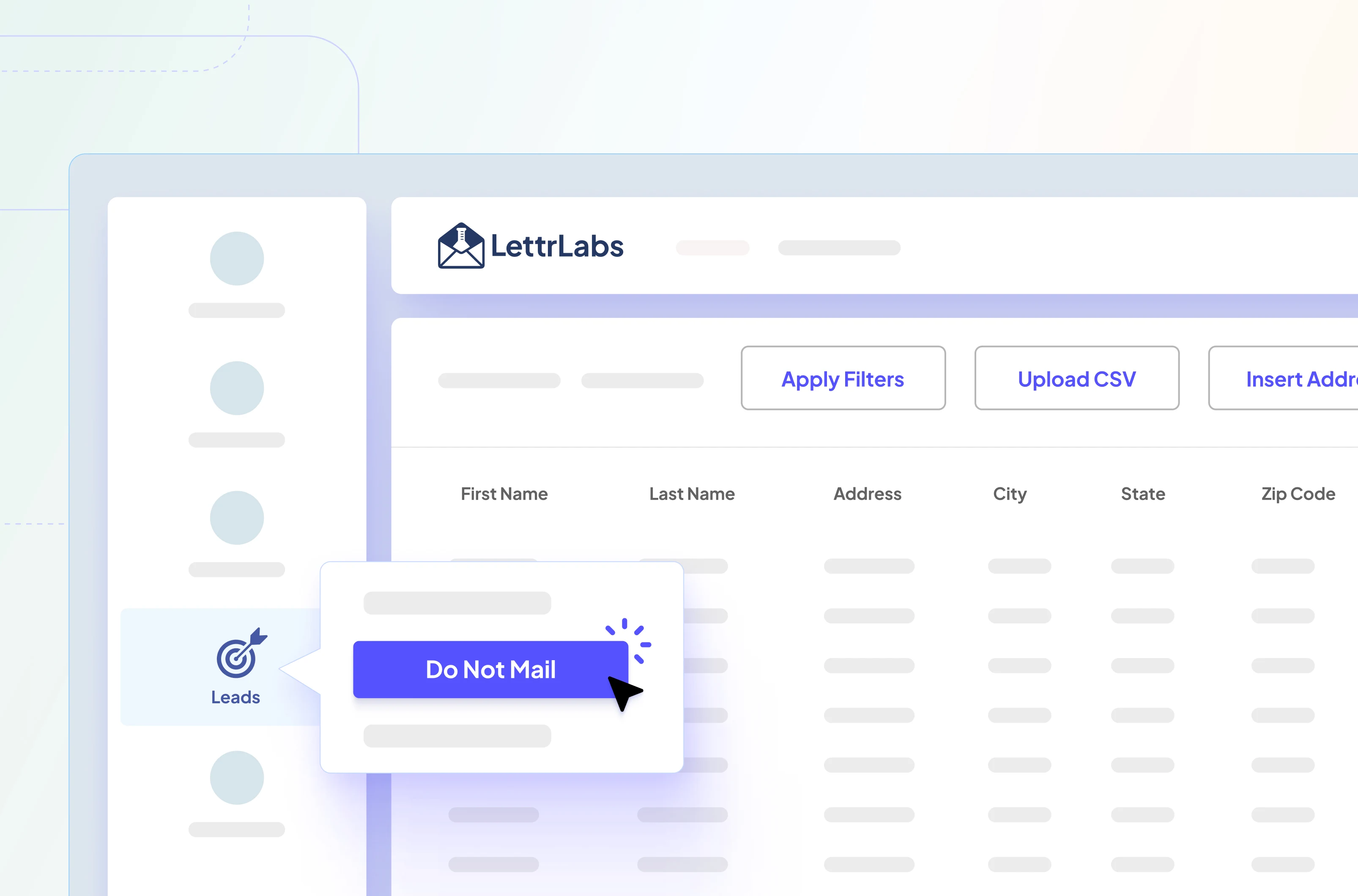
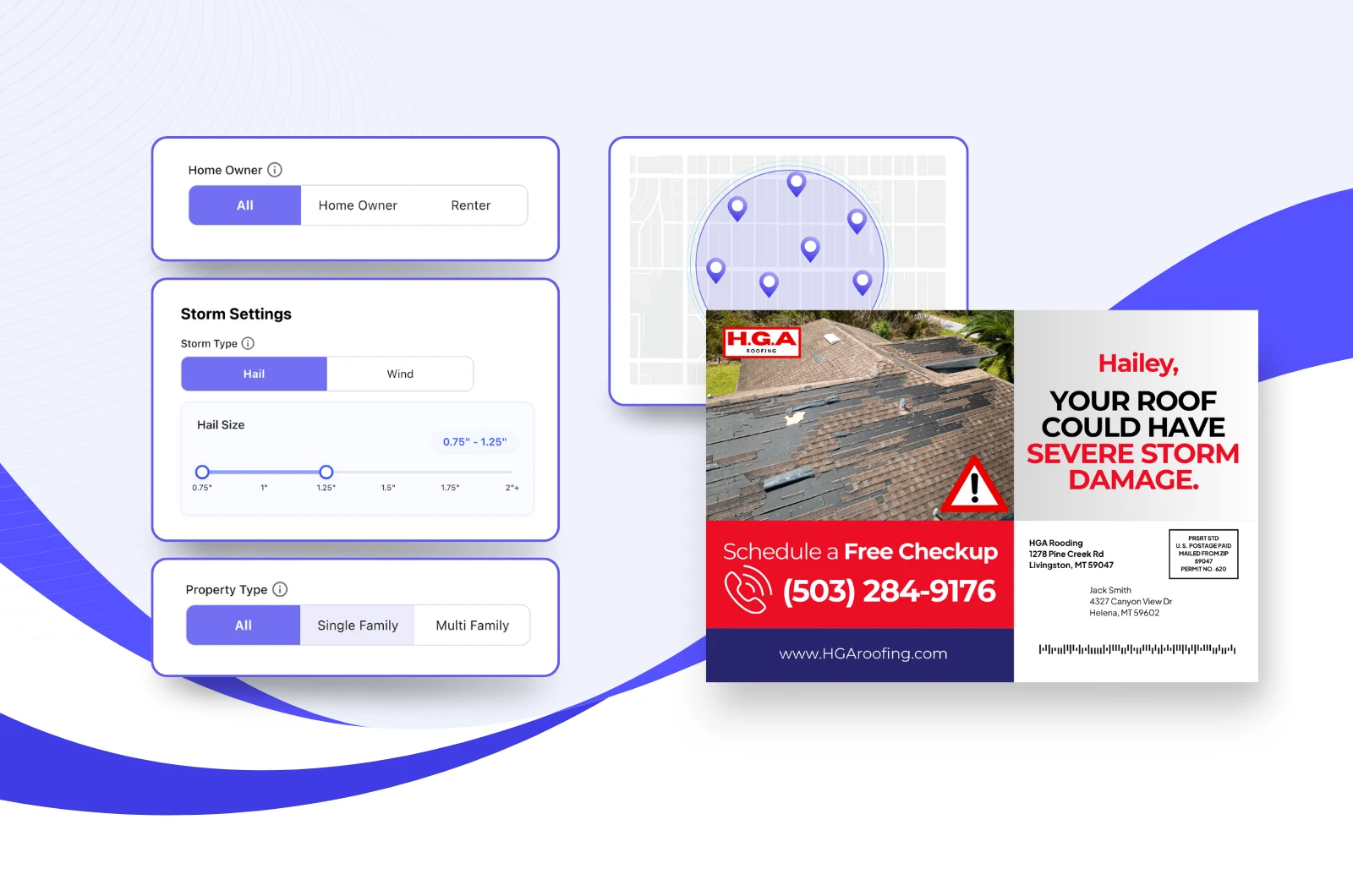

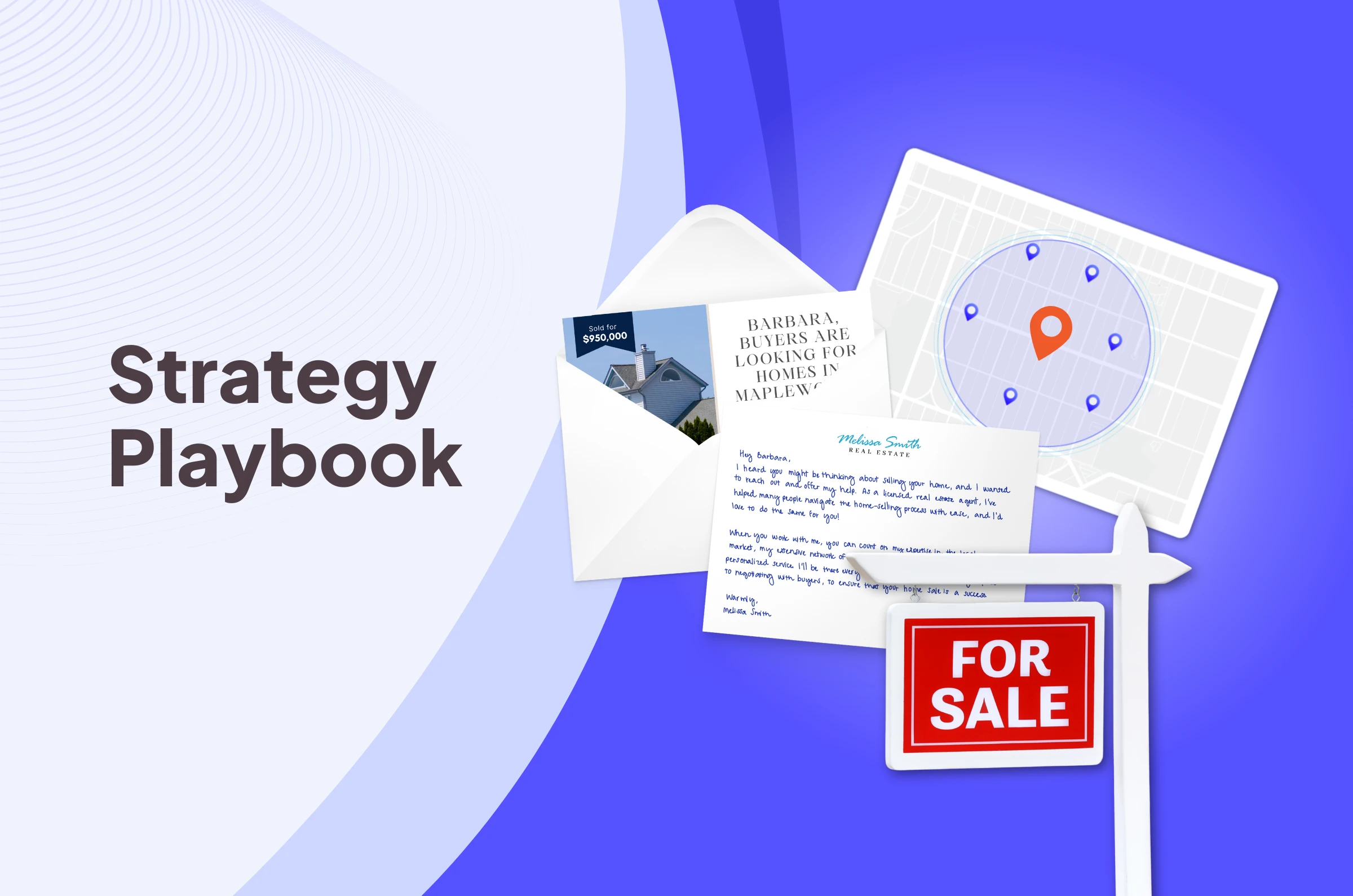
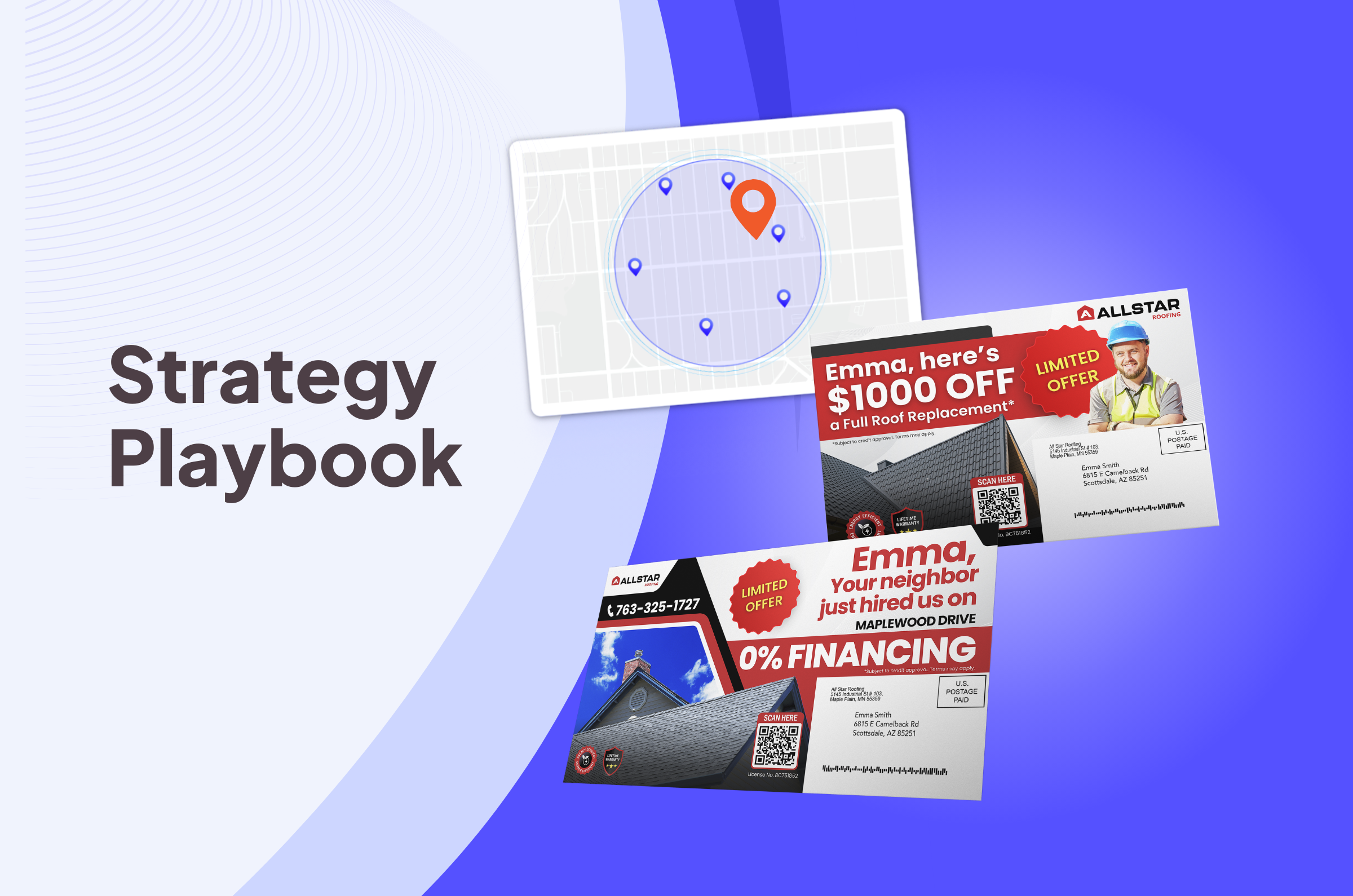
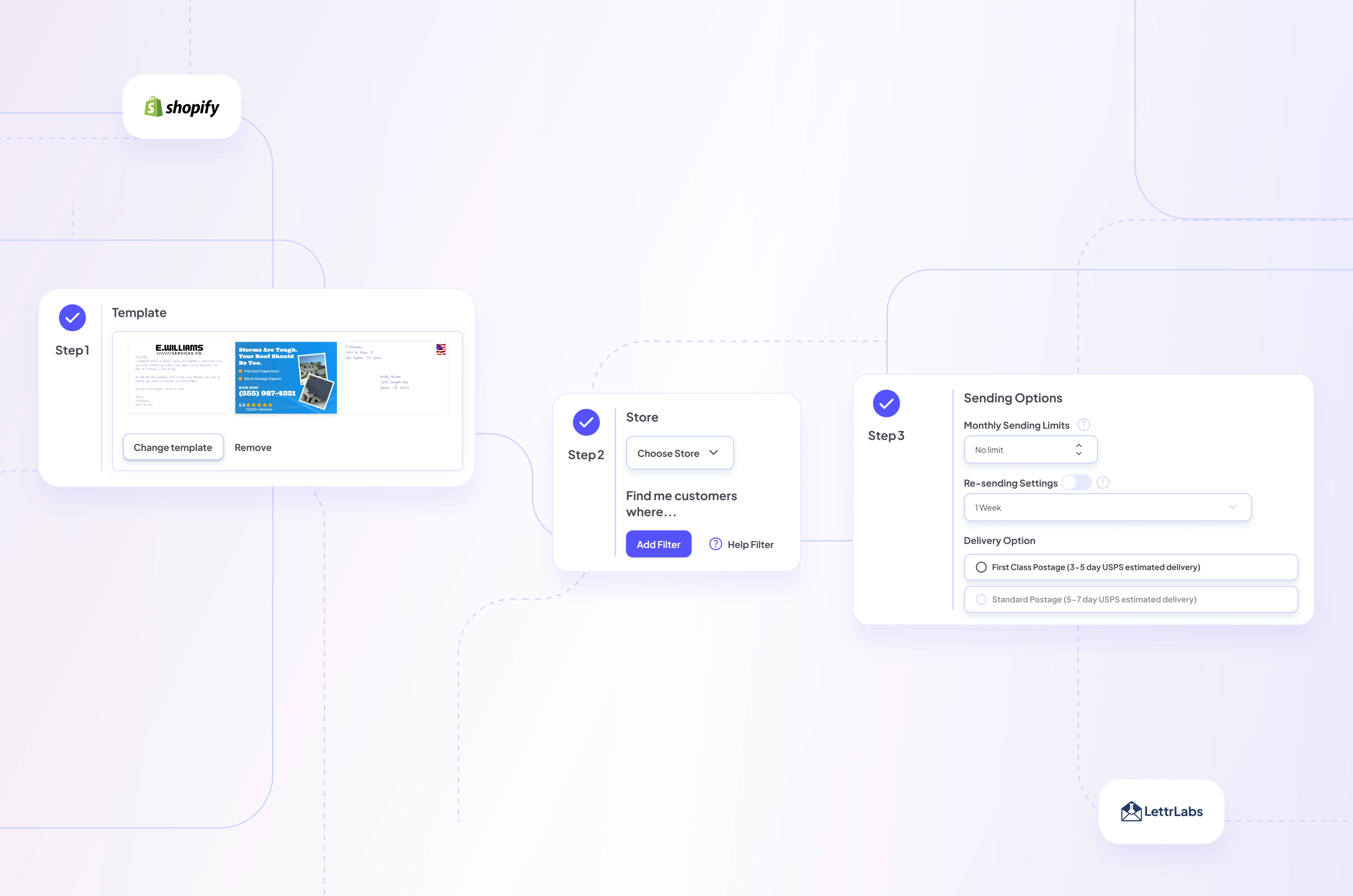
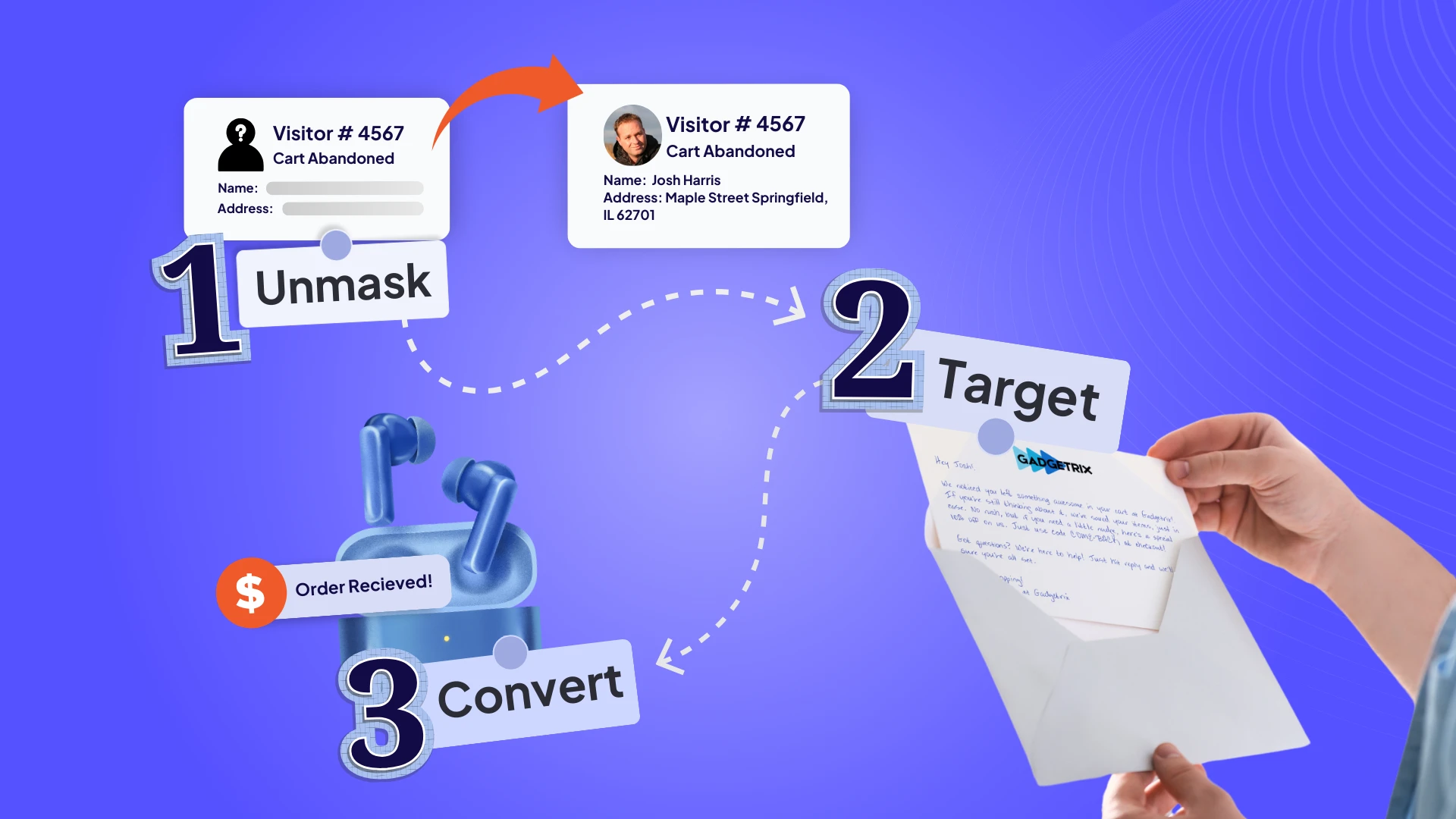
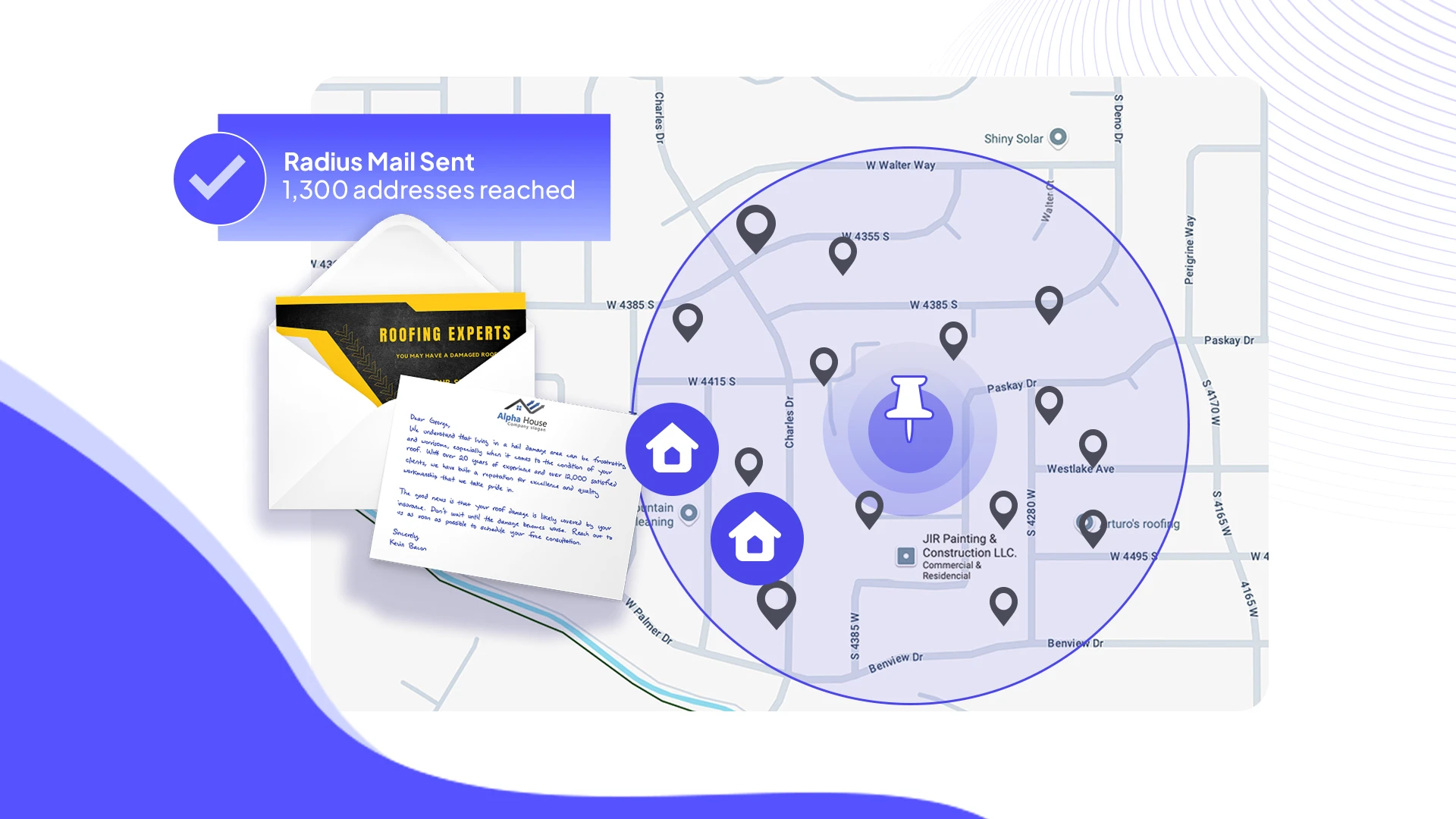
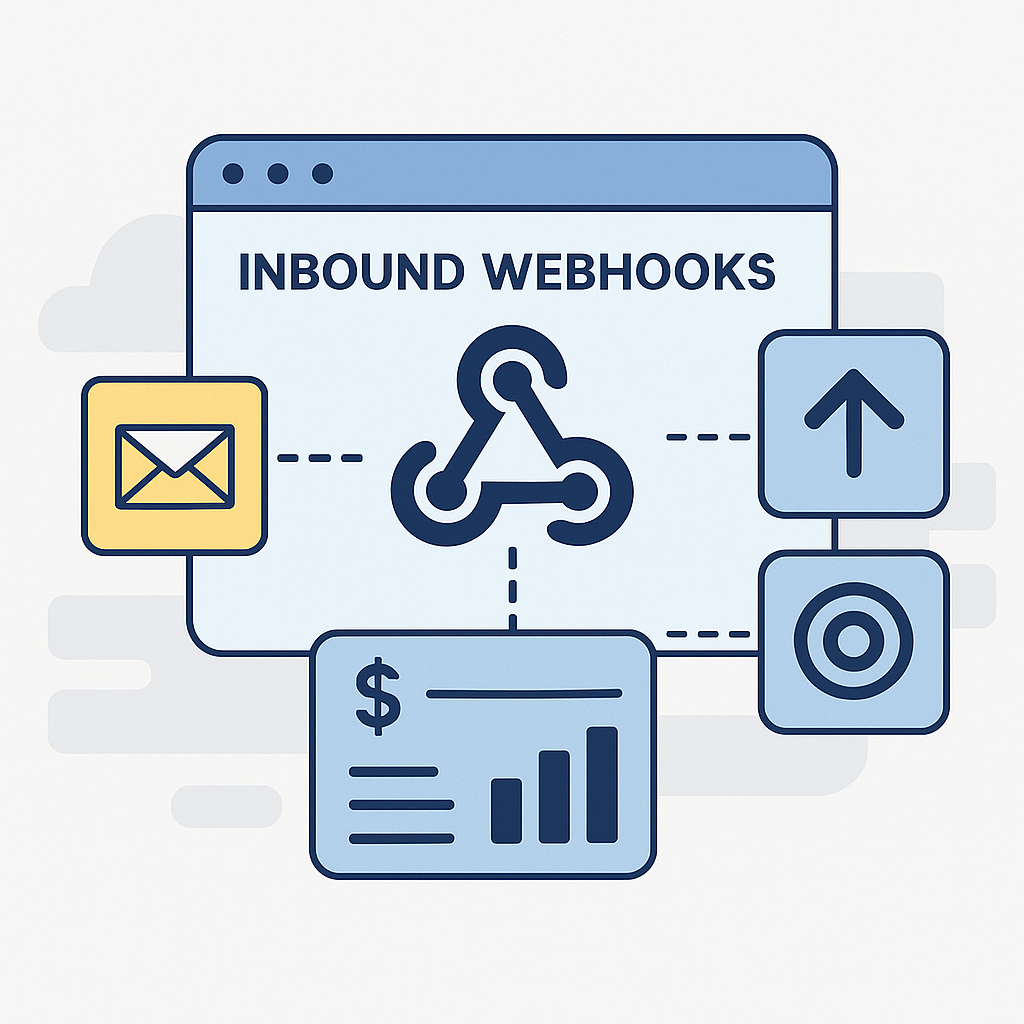






.png)





